Microsoft Word is the most widely used commercial word processor, but there are great chances you may have to make it in PDF format for printing or distribution, as PDF provides many benefits that you won’t find in a Word document. There are many ways to convert Word to PDF on a Mac, but in this post, we will mainly focus on the solutions to convert Word to PDF without formatting messing up.
 Free Download macOS 10.13 or later
Free Download macOS 10.13 or later
Formatting and image resolution are always the most common issues confronted in the process of Word-PDF conversion. Dedicated to shoot all these quality concerns, professional 3rd party software become a preferred solution for Mac users to create PDF with high quality.
Like Cisdem PDF Converter OCR, is one of the best PDF Creator designed to create PDFs out from Word, from PowerPoint, Excel, XPS, RTF, CAD, CHM, Text, HTML and Image files, with original high quality preserved. With this tool, you can create PDF from single or even multiple files in same or in different formats.
Why Cisdem PDF Converter OCR?
 Free Download macOS 10.13 or later
Free Download macOS 10.13 or later Launch the program and go to the "Creator" interface, import Word files to the program by drag&drop, or directly clicking "+". You can upload multiple Word files into the program, even those large-size ones.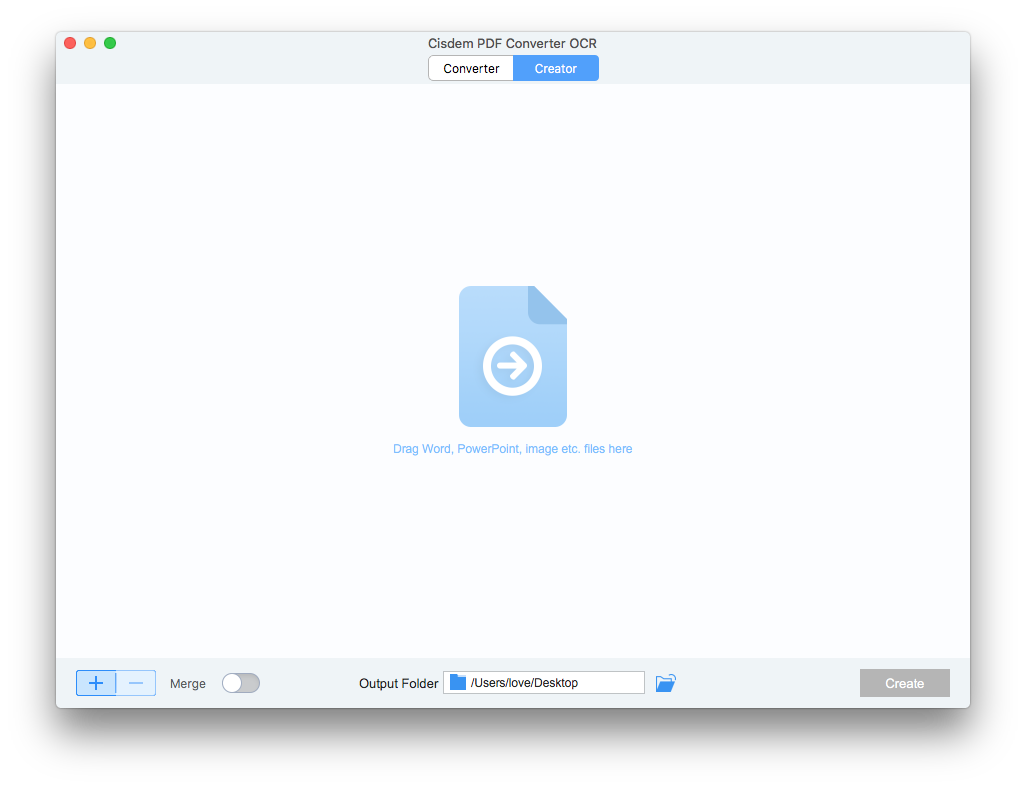
Customize the Word to PDF Conversion
Click on the Word icon to preview the file and make sure you are uploading wanted files. You can also change the output name for each file. To merge all Word documents into one PDF, turn on Merge button.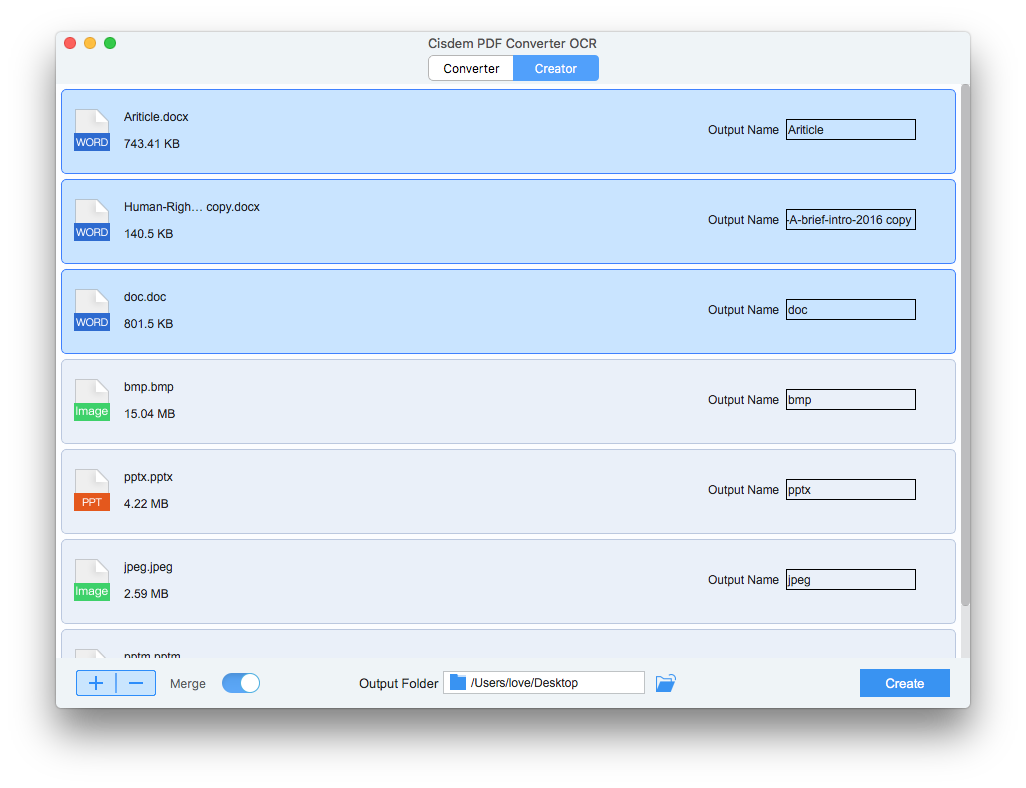
Click "Create" to Change Word to PDF on Mac without Format Loss
Once all the files are ready in the program, click "Create" to change Word to PDF on Mac. Check the PDF file in Finder.
Also, you can refer to this video:
Adobe occupies an unshakeable position in PDF editing and converting. If you have installed and subscribed Adobe Acrobat, you can absolutely use this program to create PDF from Word easily.
.png)
If you have worked with Microsoft Word for a quite while, Word to PDF conversion would be quite easy using this app, just save the Word file as PDF on your Mac. But keep this in your mind, Microsoft Office and Adobe use different ways to decode files, which means the PDF file will look different in Word app.
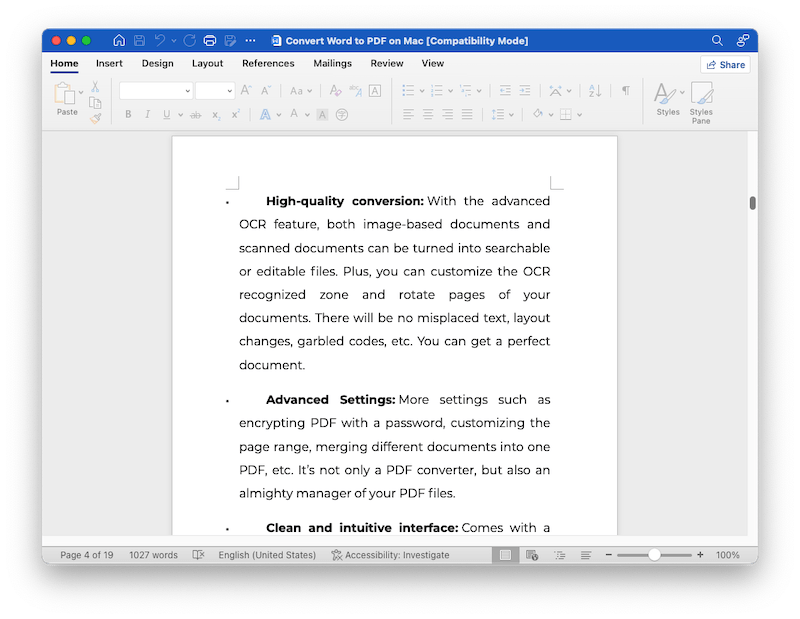
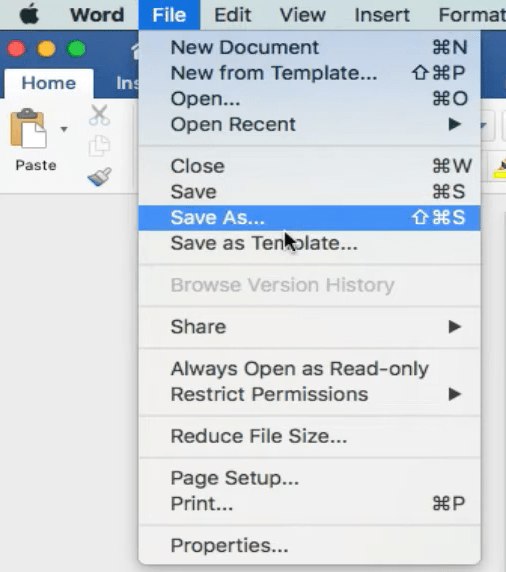
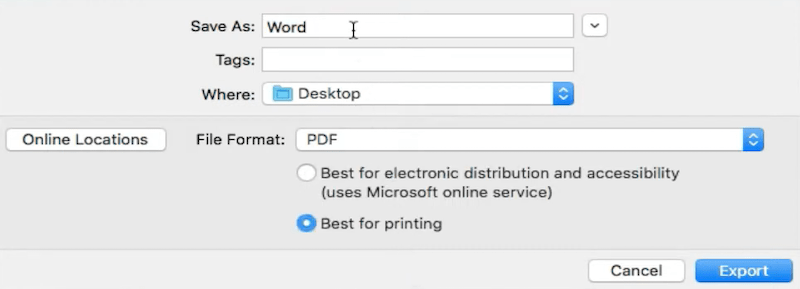 Also, you can go to File > Print, choose Save as PDF.
Also, you can go to File > Print, choose Save as PDF.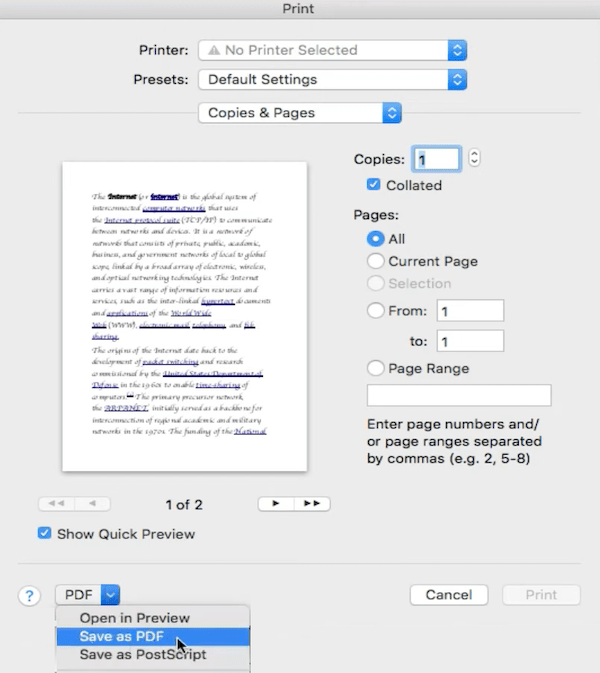
In fact, it’s so easy to convert a Word document to PDF, even for a Mac newbie, because Mac has built in 2 tools to open and export the file as PDF. You’ve spent a lot of money on your Mac, you can now learn following methods to maximize the value of your Mac. Also, there are online free solution to convert Word to PDF safely on your Mac. We’re here to show you 3 free ways.
As a Mac user, you should be quite familiar with Preview, the image viewer and PDF viewer coming within the macOS. In addition to these, Preview can also open iWork and Office files in Big Sur and earlier macOS versions. It is pitiful that Preview cannot open Word document since the release of Monterey. If you uses Big Sur or earlier, take following steps to convert Word to PDF free on your Mac.
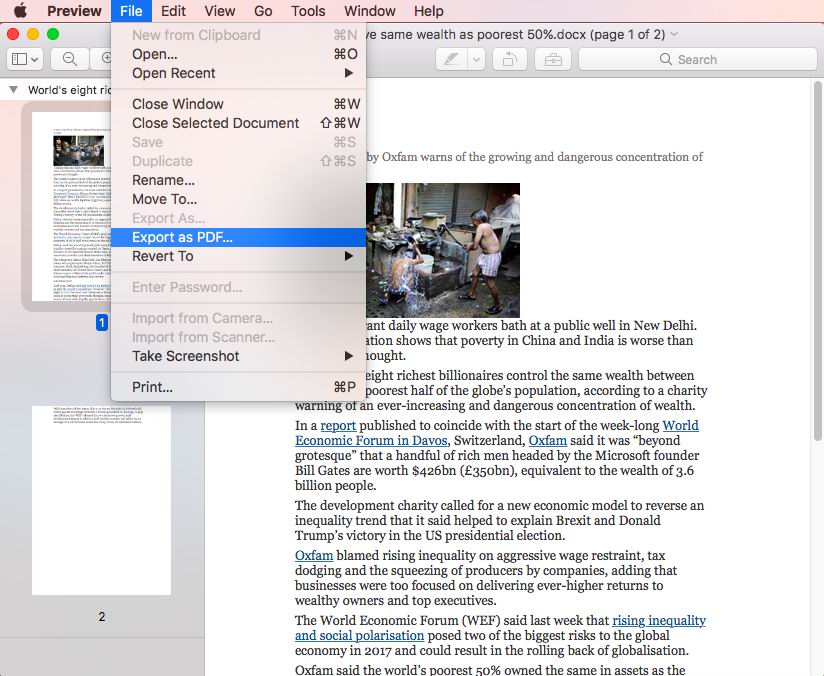
Apple Pages is an easy and unique word processor that preinstalled in macOS, but it has a high compatibility with Microsoft Office Word document, allowing users to open both Doc and Docx files on Mac for free. It has the feature to export Pages documents (Word documents) as PDF. However, your Word document will look different in Pages, there will be missing fonts, removed links, layout changes and so on, therefore the PDF output will lose original quality.
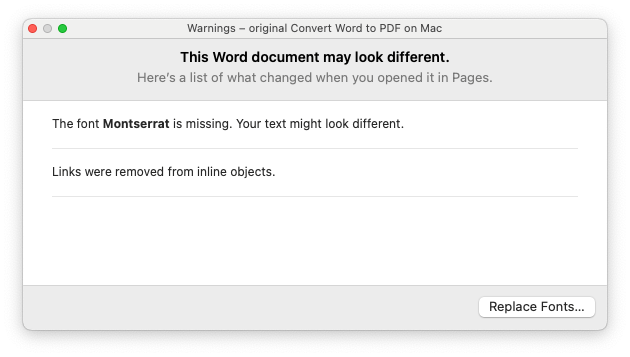
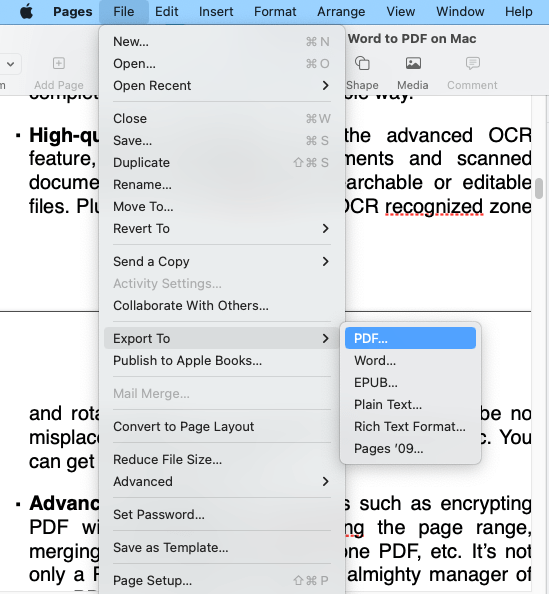
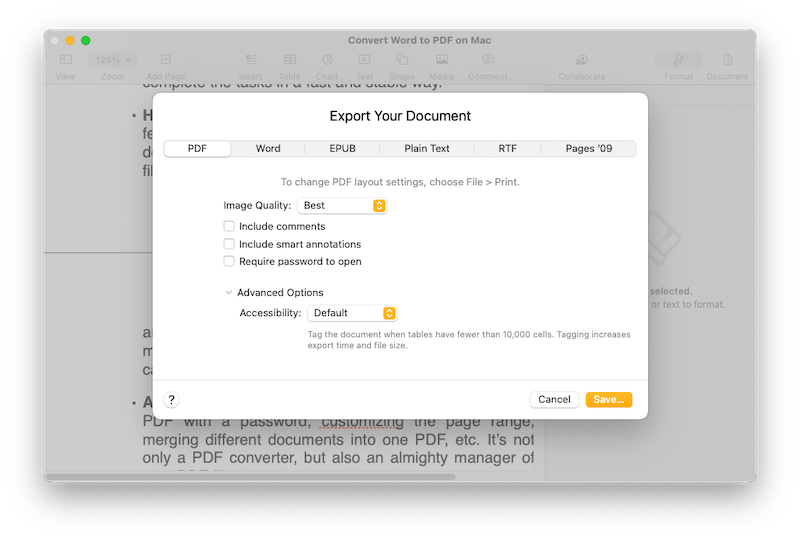
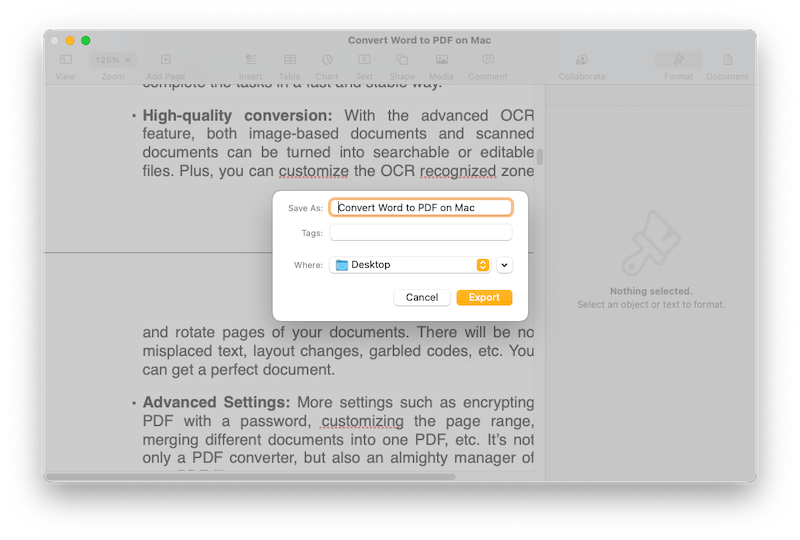
Google Docs, in essence, is same as Microsoft Word or Apple Pages, is a simple word processor, but works in browser online to edit and share documents. If you get used to editing Doc or Docx files in Google Docs, you can convert them to PDF as well. However, there are formatting issues too.
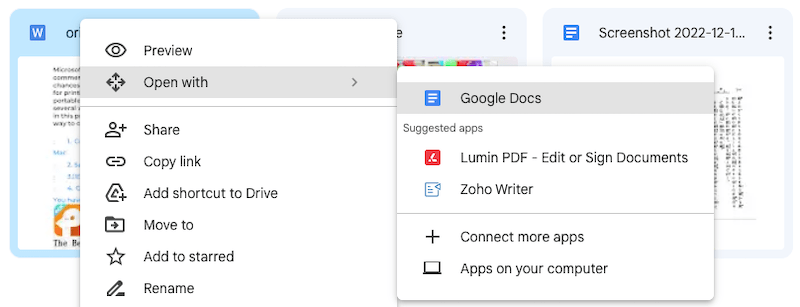
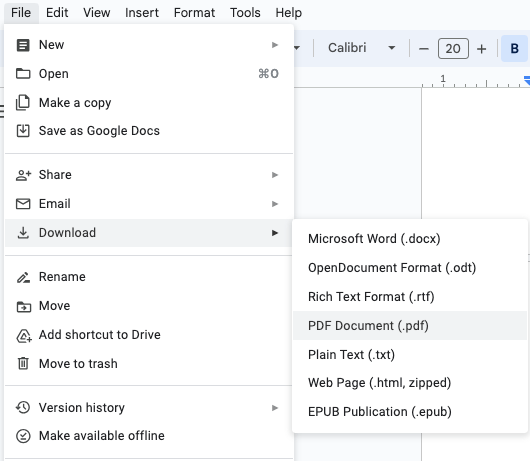
Of course, there are more choices, you can search additional Word to PDF tools or solutions online in Google. But if you want a good user experience and high quality, I do believe Cisdem PDF Converter OCR will be your best option, it is paid but affordable, capable of boosting your efficiency on paperwork.

Jose specializes in reviews, how-to guides, top lists, etc. on PDF, data recovery and multi-media. On his spare time, he likes to travel or challenge some extreme sports.
Lydia Stout
I tried cisdem free trial, the conversion is really good, there is no format or layout mess-up, that's pretty cool.
Sherry Gan
Well, I just realized that Preview can read Word files, now the Word to PDF conversion can be quite easier.
Sharon
While Word does allow "save as" PDF, it changes all the formatting and page layout from a 6x9 book size to a 8x11 size, and to add insult to injury it also changes the font, spacing, and pagination. Any ideas for software that actually keeps the .docx file as is viewed on Word with the original page setup, margins, spacing, font, and other layouts?
Mint
My customers sent me files with all kinds of formats, I need to keep records in PDF, it's good to have so great tool for my job.