I am a writer who needs to take articles I have written from the web and convert them into a PDF, then upload them for a project. How to convert web page to PDF? -- From MacRumors Forums
Apart from the situation above, there are other conditions you need save webpage as PDF on Mac. On occasion, you may find yourself reading something particularly interesting, worthwhile, or useful on the web and want to share it quickly with a colleague or a friend. While many users may simply copying and pasting a web link into an email message, or manually copy and paste the content to word for later use. But, the contents of a page may change. Wouldn't it be nice if you could magically convert files into PDF on Mac? Here we’ll show you three methods to convert web pages into PDF on mac.
When it comes to how to save a webpage as PDF on mac,there are three methods of converting web pages to PDF files on Mac. All of them are very easy. Follow the steps below and you will master quickly.
Since PDF works as the standard file format, almost all browsers are built in a PDF reader to view or save webpage as PDF. Though there are lots of browsers available, most of our mac users either use Safari, Chrome or Firefox. Here we will list the tutorial in detail by using different browser.
Safari is the best browser comes with MacOS, it responds fast and is more energy-efficient. If you are using Safari on daily basis, you can save Webpage as PDF on mac in Safari.
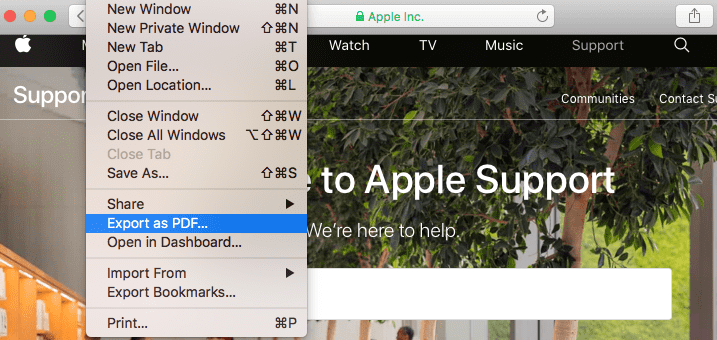
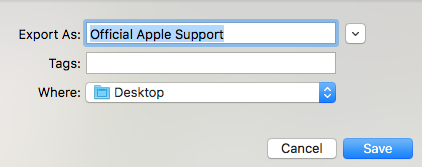
Notes: You can also go to File>Print>Save as PDF, but this solution won’t preserve the text formatting, background image or others as good as that with the solution of“Export as PDF".
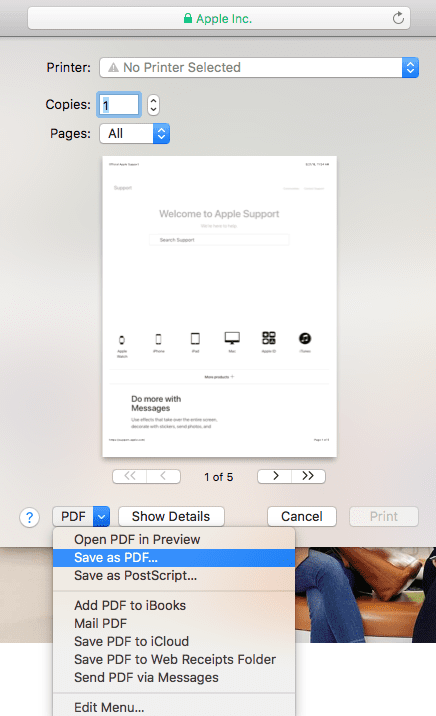
Google Chrome is another fast and secure web browser allowing users to view and print webpages as PDF.
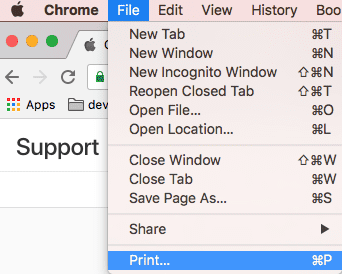
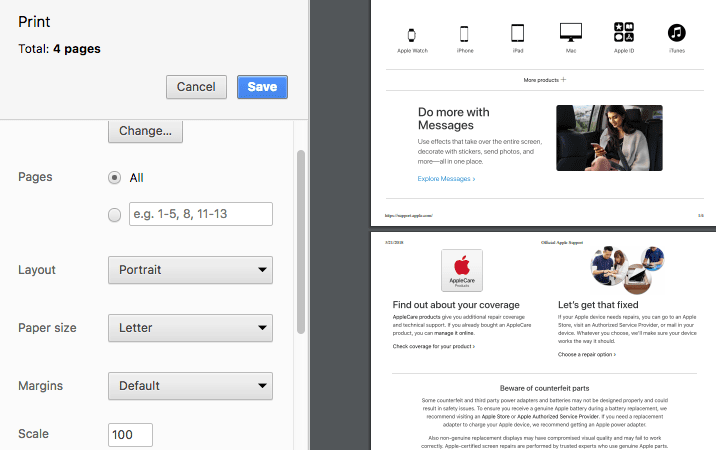
Notes: You can also click the “Customize and Control Google Chrome” button (three horizontal bars in the upper right corner) to print webpage as PDF with Chrome. As you may find, when saving webpage as PDF in Chrome, the original webpage won’t highly retain original formatting, background, image, etc.
Also, there are still a great number of users using Firefox. The method to save webpage as PDF with Firefox is quite similar to the one using Chrome.
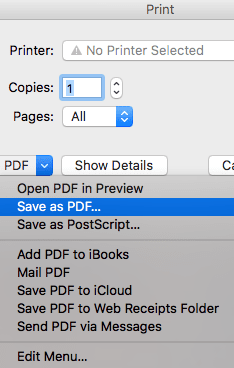
Notes: As in my test, there emerge same issues as that of using Google Chrome: text formatting, background image and others are lost in the PDF output to some extent.
You may have noticed that, all these browsers can convert only one webpage at a time. If you have been looking for a more simple way to batch save web pages resources, such as in HTML format, to PDF for website building, you can use a PDF Converter for Mac, with original file quality preserved.
Cisdem PDFMaster for mac is a dedicated PDF tool integrating a PDF Creator and a PDF Converter, allowing mac users to perform two-way conversion on PDFs. Also, it offers rich features to edit, compress, merge, split, encrypt and unlock PDF files with ease.
Main Features of PDFMaster:
Steps to Convert Webpage HTML to PDF on Mac
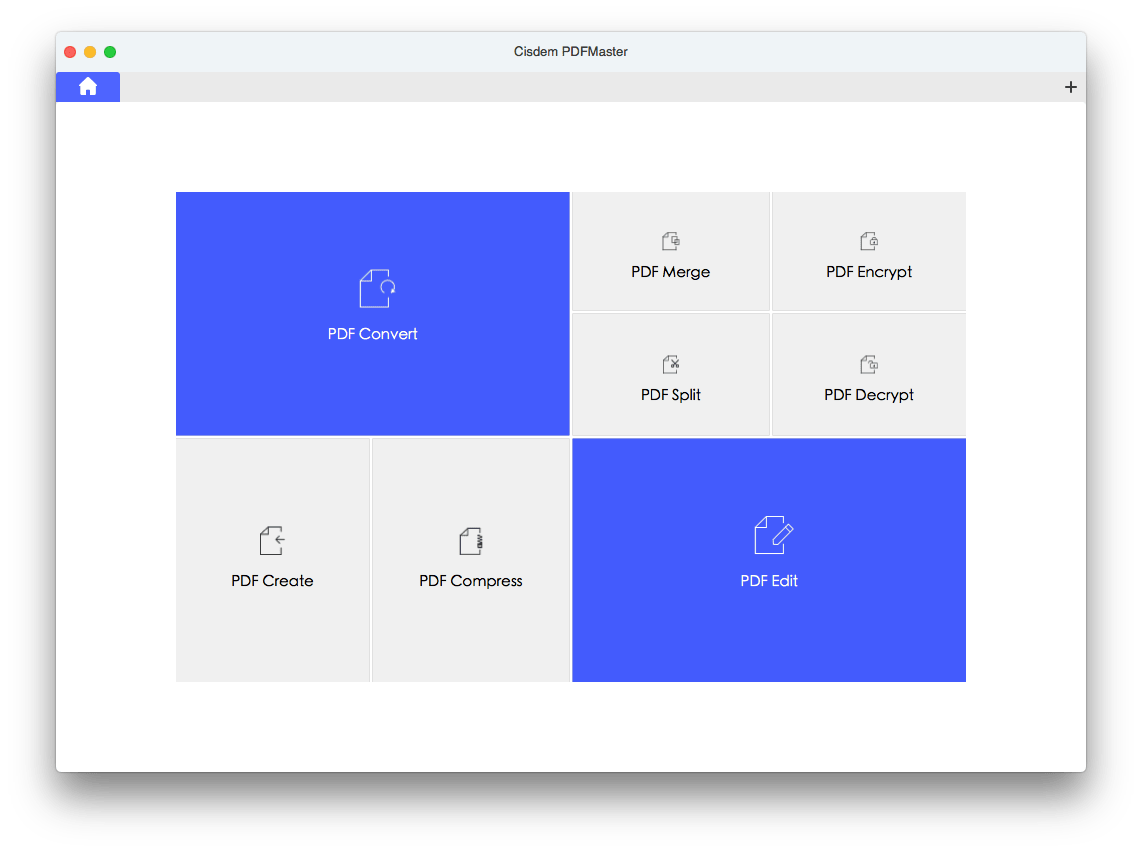
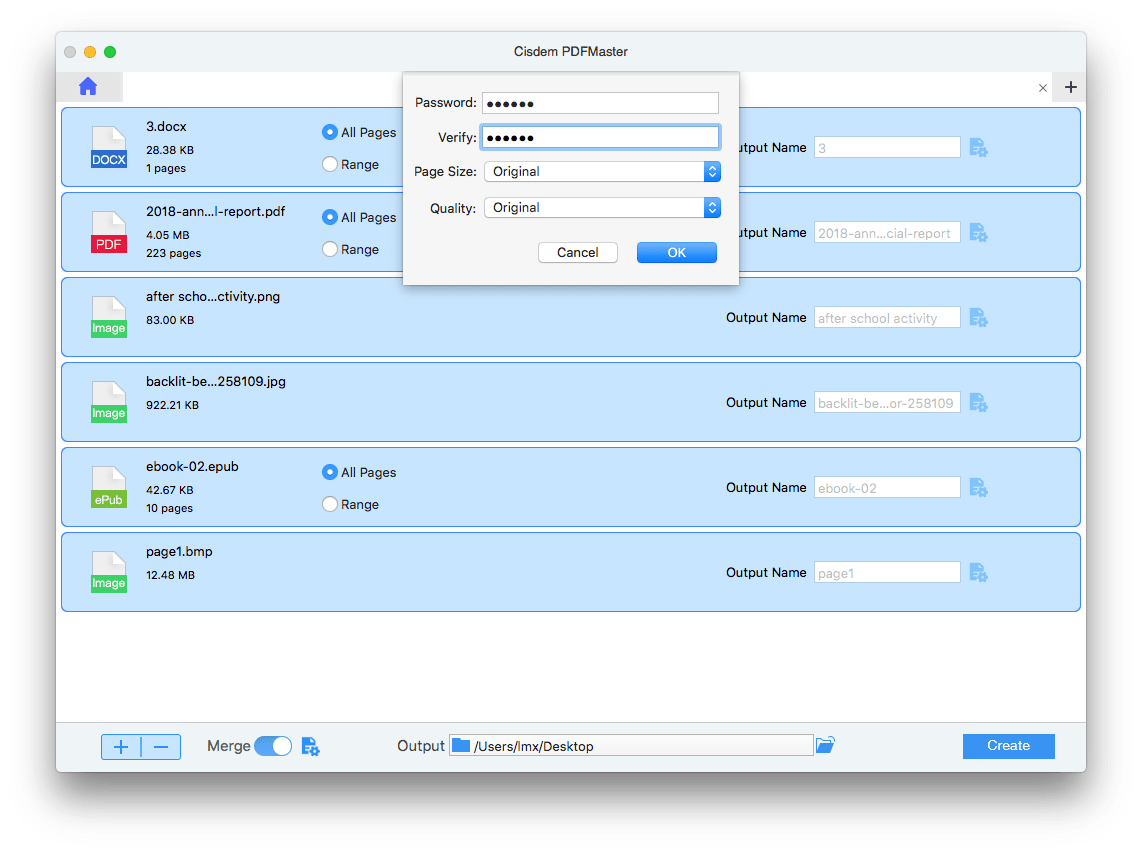
This is probably the simplest option. You can just enter URL of the webpage to get a free WebPage to PDF conversion.
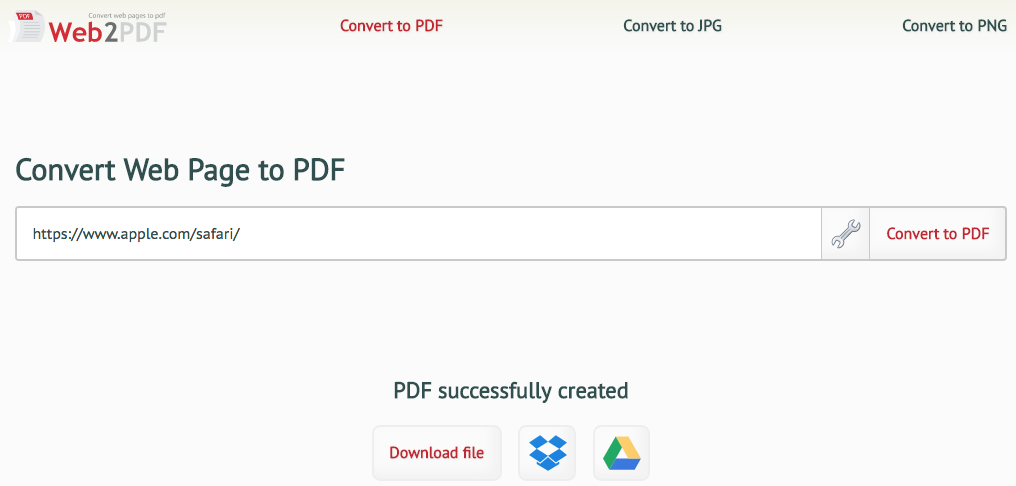
Attention:
It is true that each workaround is capable to provide convenience to save webpage as PDF on mac. But the most efficient way, as according to most users, are using a dedicated tool to do the work. And that't the reason why more and more users finally pick PDFMaster as the best solution to save webpage HTML as PDF on mac.

Rosa has worked in Mac software industry for more than eight years. She believes that the purpose of software is to make life better and work more productively. In addition to writing, Rosa is also an avid runner.
Nicole Durand
Awesome, Thanks a lot!!
Marc
I like collecting webpages and present for our members to take brainstorming, making the web pages in PDF is quite convenient for my intention. This tool is good to keep the layout and present as I expect, thanks buddy.
Johann J
Fantastic! Thanks a million.
Timothy
Thanks. So simple and indeed helpful.
Price
I wanted to turn a webpage to PDF for easy sharing. I found this article when I search in Google. It is a useful article, at least for me.