YouTube is the most popular video-sharing platform in the world, providing videos about almost everything. YouTube videos can be entertaining or useful or both. But they can also be addictive and distracting. To prevent YouTube from distracting you or stop your YouTube addiction, you can block access to it. This article shows you how to block YouTube on Mac easily in 5 ways.
 Free Download
Free Download
Applies to: macOS 10.12 Sierra or later
For Mac users, the most effortless and effective way to block access to YouTube is to use Cisdem AppCrypt, the best website blocker and app locker for Mac. There isn’t an official YouTube app for Mac. To watch YouTube videos on a Mac, one needs to go to the YouTube website. So blocking YouTube is basically about blocking youtube.com. This tool allows you to block certain websites on both Mac’s administrator accounts and other user accounts, such as a kid’s account. Additionally, it supports blocking sites permanently or at certain times.
Below are the steps to block YouTube on MacBook Air, MacBook Pro, iMac and other Mac computers.
1. Download and install the YouTube blocker.
2. When you open it for the first time, set a password. It’s recommended to select the Launch at System Startup checkbox.

3. Click the lock icon in the menu bar and choose Open Main Window.

4. Enter the password, and you will see the main window.

5. Under the Web Block tab, enter youtube.com and click Add.
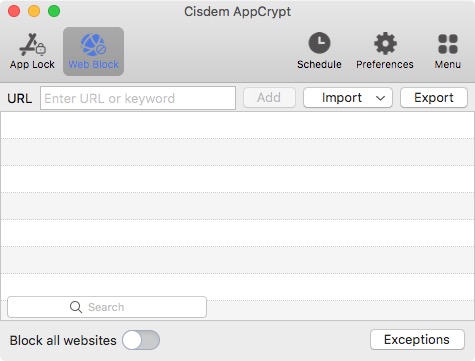
You can also add YouTube to block by clicking the Import dropdown menu and choosing the Video Sites option. This way, all popular video websites will be added to block.
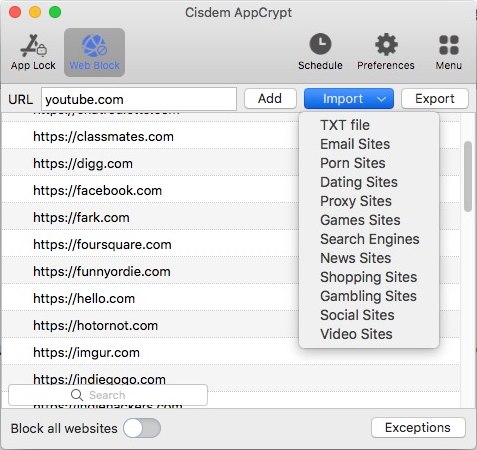
Now YouTube is permanently blocked on Safari, Chrome and other popular web browsers on Mac. When your children or you try to access YouTube, it won’t open.
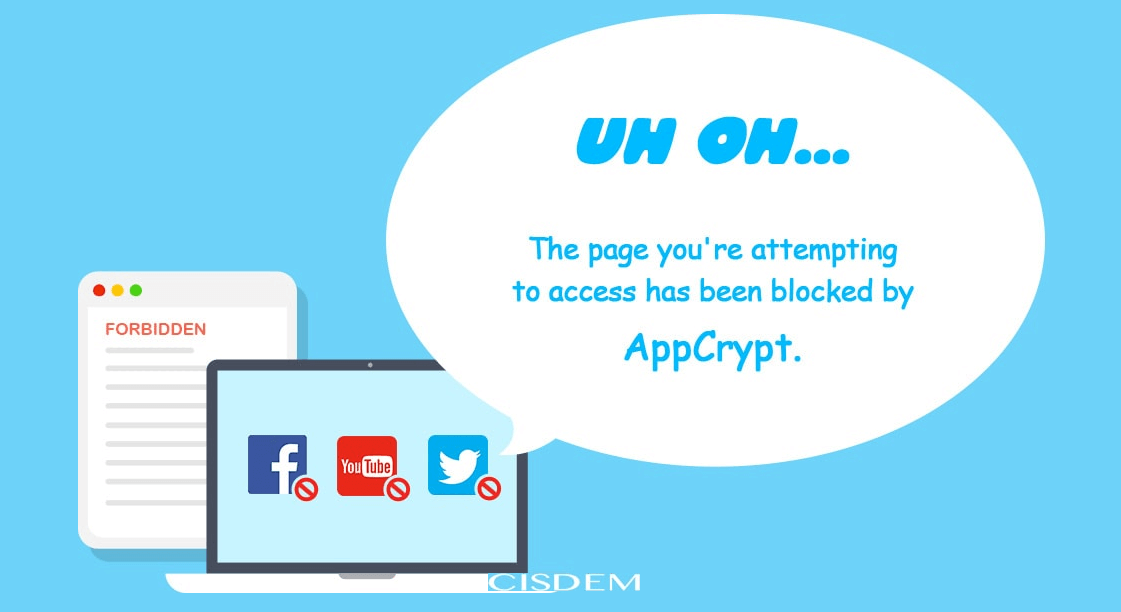
To unblock YouTube, there are three ways. Quit AppCrypt. Go to the Web Block tab and remove youtube.com. Or, click Disable Web Block. Any of the three ways requires one to enter the password. So, as you can see, the blocking is effective and hard to bypass. To prevent yourself from accessing YouTube, you can ask someone else to set the password.

Tip 1: If you only want to block YouTube on Mac at certain times, you can go to the Web Block tab, select youtube.com, click the small clock icon that appears, and schedule the blocking. You can specify the times of the day and days of the week, such as work hours or school days.
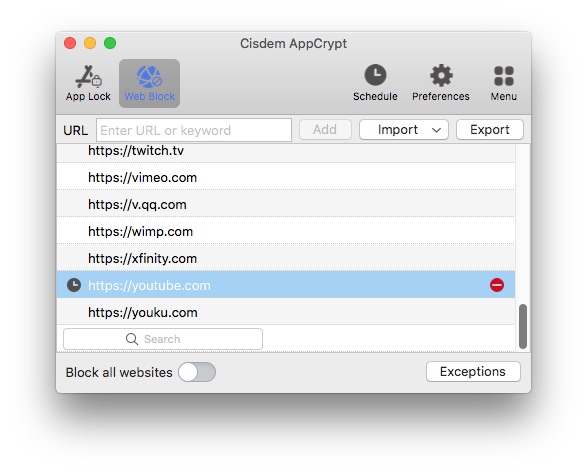
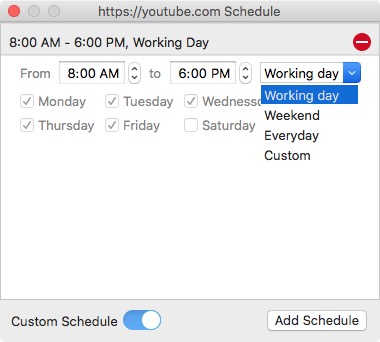
Tip 2: You can also make YouTube inaccessible by blocking all websites except the allowed ones. To do this, go to the Web Block tab, enable Block all websites, click Exceptions, and adding specific websites to the Always Allow list.
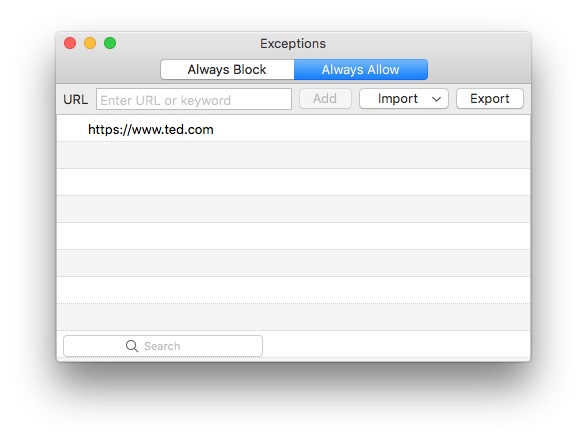
Tip 3: If there is a third-party YouTube app on your Mac and you also want to block or restrict access to it, you can go to the App Lock tab and add YouTube.
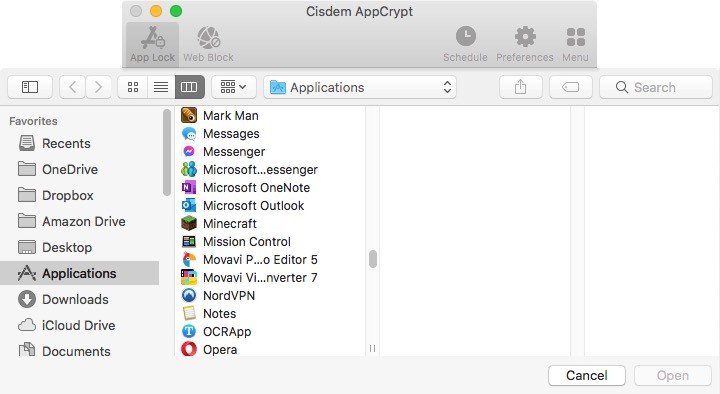
Applies to: macOS 10.15 Catalina or later
Included with macOS 10.15 or later, Screen Time is a set of settings that help with monitor usage in apps and websites, block adult websites and specific websites, set time limits on apps, etc. It can be used to completely block YouTube on Safari Mac. But after my testing, it doesn’t work on other web browsers on Mac, like Chrome, Firefox. With Screen Time on Mac, you can set up the blocking for yourself on an administrator account. And you can also block YouTube on a child’s Mac or on a child’s user account on your Mac.
1. On your Mac, go to System Settings > Screen Time.
2. Turn on Screen Time. Turn on Use Screen Time Passcode at the bottom and set a passcode.
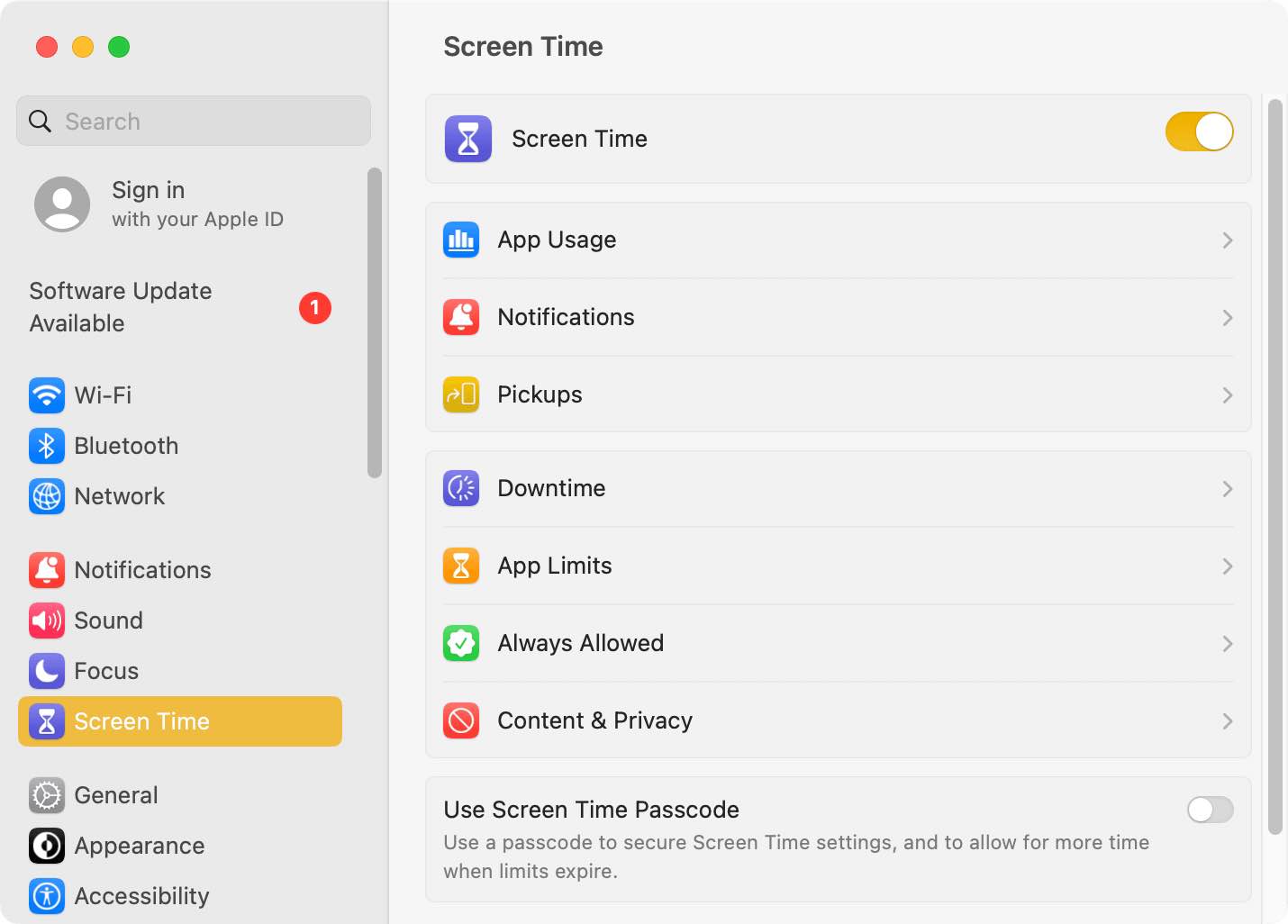
3. In the Screen Time window, click Content & Privacy. Turn it on.
4. Click Content Restrictions.
5. Under Web Content, select Limit Adult Websites from the drop down menu.
6. Under Restricted, click the plus icon (+) to add YouTube to the Restricted list. Click Done.
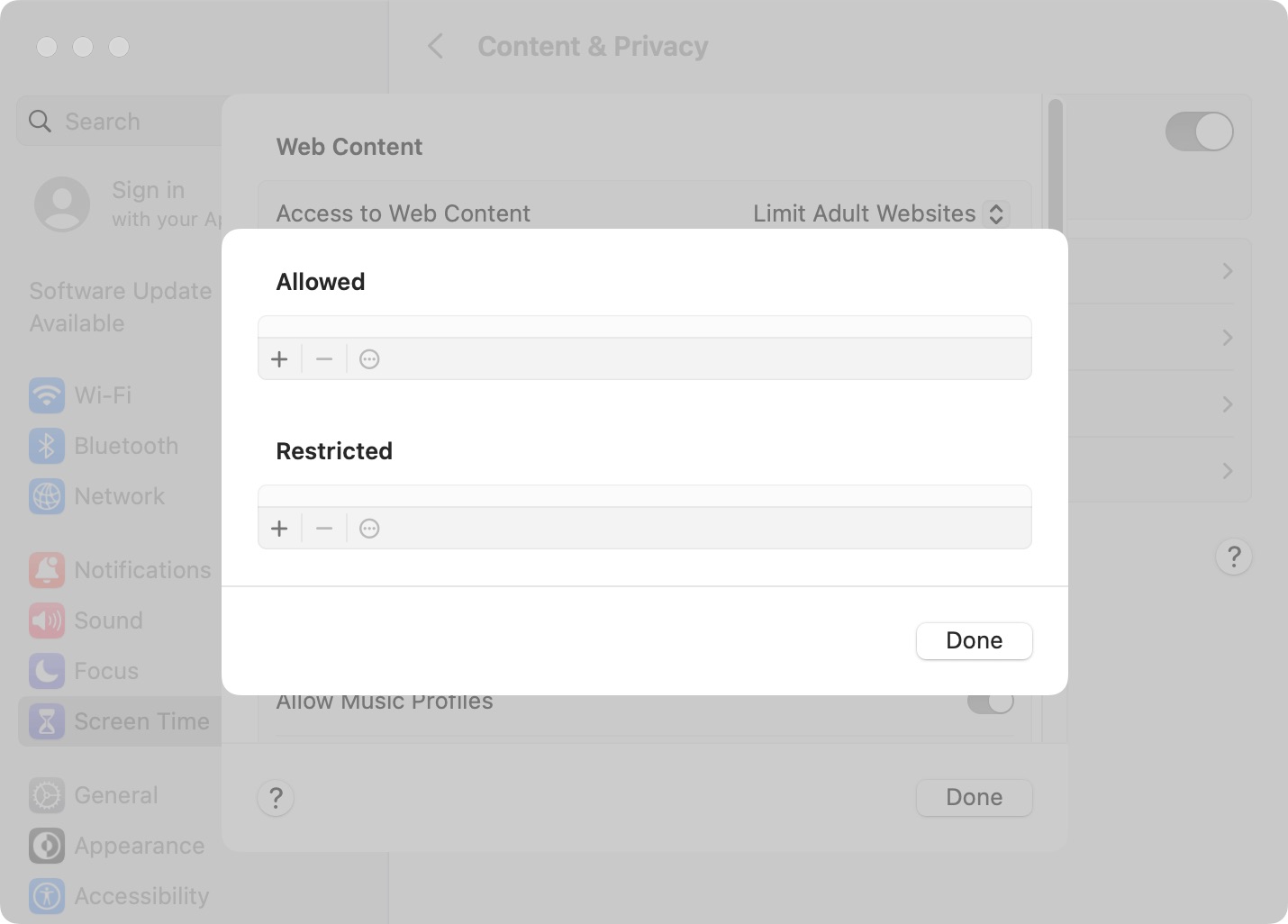
To unblock the website, remove it from the Restricted list. Alternatively, enable Unrestricted Access (as shown in step 5) or turn off Content & Privacy (in step 3).
Additionally, despite the name, Screen Time’s App Limits feature can help you put a time limit on YouTube on Safari.
Tip: Screen Time is not available on earlier macOS versions, whereas Parental Controls is provided. Parental Controls is very similar to Screen Time when it comes to restricting web content. For users running macOS 10.4 Tiger - macOS 10.14 Mojave, you can use Parental Controls to block the YouTube site.
Applies to: All macOS versions
Terminal is also a built-in tool on macOS operating system. It is a command-line interface that lets you control your Mac using a command prompt, including blocking a certain websites. You can block YouTube on Mac with Terminal, which is done by editing your Mac’s hosts file (an operating system file) in Terminal. The blocking will apply to all browsers on your Mac. This method is not recommended unless you are comfortable with the command line.
1. On your Mac, open the Terminal app.
2. Type “sudo pico /etc/hosts”.
3. Enter your admin password.
4. Type “127.0.0.1” and then type “youtube.com”.
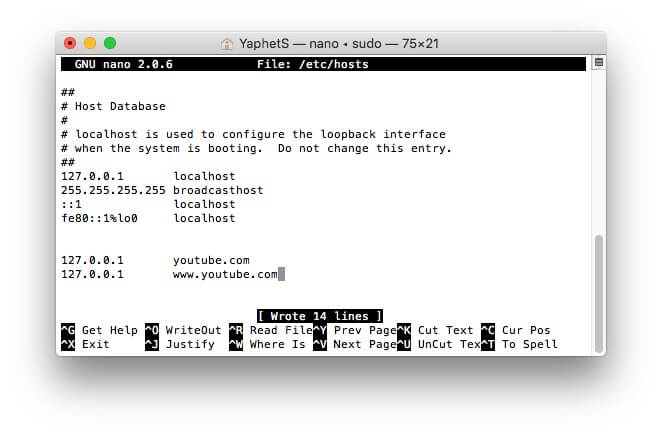
5. Type “127.0.0.1” and then type “www.youtube.com”.
6. Use the Ctrl-O shortcut and then press the Return key.
Now YouTube is blocked. But it will still open in your web browser until you clear the cache. You can verify the blocking using your browser’s incognito mode (which is cache free).
How to unblock websites on Mac Terminal? Just delete the websites that you have typed.
BlockSite is a well known website blocker extension that supports multiple popular web browsers including Google Chrome, Firefox and Microsoft Edge. Developed by BlockSite LP, BlockSite is designed to increase productivity by blocking distracting websites on your browsers. Similar to Cisdem ApCrypt that I mentioned in method 1, this tool also supports blocking websites by inputting certain URLs, by categories, or by keywords. But it can be removed easily by anyone who uses this computer. And it does not support Mac’s built-in web browser-Safari. If you think blocking access to YouTube at the browser level is good enough for you, you can use it to get the job done.
1. Go to the Chrome Web Store or Firefox add-ons page.
2. Search for BlockSite and add it to Chrome or Firefox on your Mac.
3. Click the Extensions icon to the right of your browser’s address bar. Select BlockSite.
4. Click Edit block list or the Settings button in the upper right.
5. Click Add to Block List on the middle of the window.
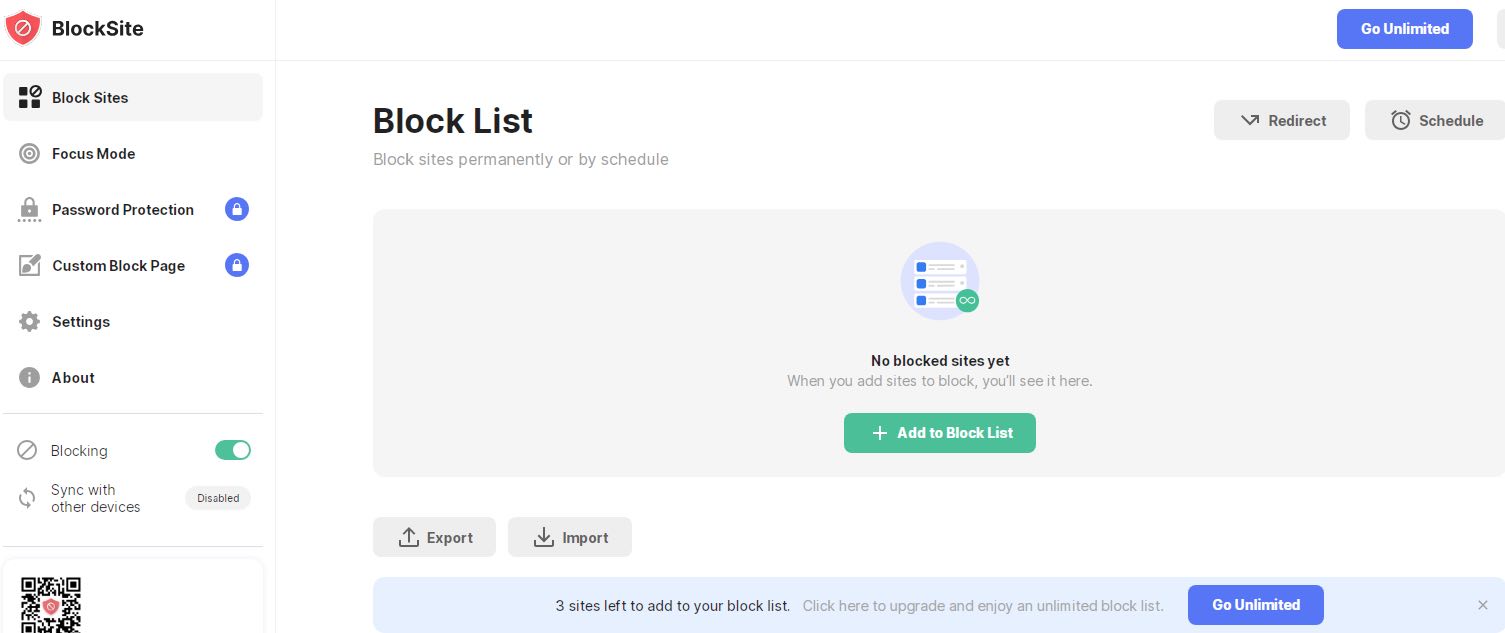
5. Click Add to Block List on the middle of the window.
6. Enter youtube.com in the top web address field. Click the plus icon next to the YouTube site.
7. Click Done.
In free version, you can add 3 sites to your block list. The premium version allows you to block unlimited websites and offers some advanced features. Such as Password Protection, which makes you blocking more effective.
Tip: If you want to block YouTube on Safari on Mac with extension, then you search for an extension called about:blank from Safari Extensions Store. But it’s not free to use.
Most routers have built in web filtering feature that enables administrators to block certain websites (like youtube.com) on all devices connecting to the Wi-Fi router. It can be called “Web Filter”, “URL Filter”, “Parental Controls”, etc., depending on the model of your router. And the setup process also differs by router. To use this feature, you first need to log into the router on any web browser using your administrator username and password.
Here I’ll show you how to limit access to YouTube via my TP-Link router:
1. Open your browser and log into the router’s web interface.
2. Go to Access Control. Click Target.
3. Tap Add New on the Target Settings window.
4. Select URL Address as the Mode type.
5. Enter a short description of this setting, such as Block YouTube.
6. Add the domain name of YouTube or just the keyword to the Add URL Address box. Click Add.
7. Click Save.
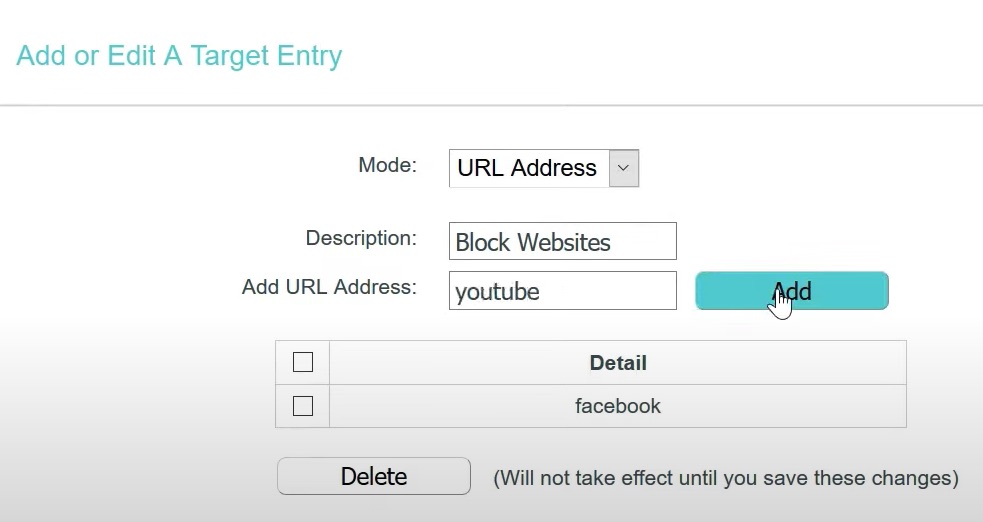
If you want, you can also go to the Schedule tab to block YouTube websites only for a certain period of time.
This method is especially useful for users who want to block YouTube on their child’s Mac at home. Note that there’re also 2 ways to bypass the blocking: 1. Stop the Mac from connecting to this Wi-Fi network and connect to other network. 2. Log into the router and remove YouTube from the block list.
Above are 5 different YouTube blocker tools on Mac. You can choose the right one according to your needs and preferences, for example:
If your need is to temporarily block YouTube at certain times to reduce distractions while studying, third-party YouTube blocker tools with schedule feature can help you, such as Cisdem AppCrypt app and BlockSite extension. For users with poor self-control, the former is better because it has password protection.
In addition to youtube.com, there’re some other websites you should consider blocking at work. AppCrypt allows users to block websites by categories, including social media, porn sites, games site, and more. Block them with one click to increase your productivity!
To block access to YouTube on Mac in all browsers, it’s recommend to using the Terminal method.
You can block YouTube on Mac through Screen Time, Parental Controls, Terminal, extension, or router. All of these methods don’t require you to install software.
AppCrypt is the best tool to block YouTube with password on Mac. It requires the password to enter its main window, quit or uninstall it. Any user of the Mac cannot bypass the blocking of YouTube without the password.
The article talks about how to block YouTube on Mac Catalina, Big Sur, Monterey, Ventura, and some earlier versions. YouTube videos are useful or fun to watch. But if you find yourself spending hours on YouTube, you know that you may need to block or limit access to it. Spending less time on YouTube and other addictive websites can help you become more productive in work, study or everyday life.

Rosa has worked in Mac software industry for more than eight years. She believes that the purpose of software is to make life better and work more productively. In addition to writing, Rosa is also an avid runner.
Josef Lechle
I’d highly recommend this YouTube blocker app recommended in first methods. It’s perfect for stopping myself from YouTube addiction!
AnitaJM
I think I'm addicted to YouTube. I spend hours watching YouTube videos everyday and can't stop myself. A YouTube blocker app is what I need. Hopefully I will spend my time more productively.
Arathorn
I'm finding a software to block my YouTube App, AppCrypt is exactly what I want.
Serina
very detailed article, this article recommends four solution to block YouTube, it is useful to me