Do you want to share your PDF file with more people? By converting PDF document to the HTML format, you will enable all recipients to open the presentation on virtually any devices, or any platforms.
In this article we’ll go through several feasible ways to convert PDF to HTML Mac, so that you can, for example, upload the HTML books for more people in a global term to read and share.
There are basically 4 ways to perform such a conversion as following, have a try if have such a tool in hand:
Even though you knew little about PDF-to-HTML conversion, you should quite familiar with the company Adobe, the designer of PDF file format. And definitely, Adobe makes it possible to export PDF as many others formats including PDF to HTML, PDF to Text. Here we will take Adobe Acrobat Pro as an illustration to demonstrate the conversion progress.
Do check the converted HTML file and manually adjust the errors if necessary.
Google is known to everyone, it provides users with various powerful features to search data, manage data. When talking about managing files online, Google Docs does the best. Let’s see how Google Docs works to convert your PDF file into HTML fast and successfully.
Do not upload large size PDF for conversion, it takes time;
Do check the converted HTML file and manually adjust if necessary.
As users require high and high on conversion quality and performance, many software started to developed lots of professional programs, and PDF Converter is taking the largest part in this field. A PDF Converter is the tool designed to convert PDFs into a wide range of editable file formats, like, PDF to Keynote, PDF to Word, to Epub, Text, Html, Image, etc. Here we will take the best one according to users' feedbacks, Cisdem PDF OCR Converter, as the example to convert PDF documents into html files on Mac.
 Free Download
Free Download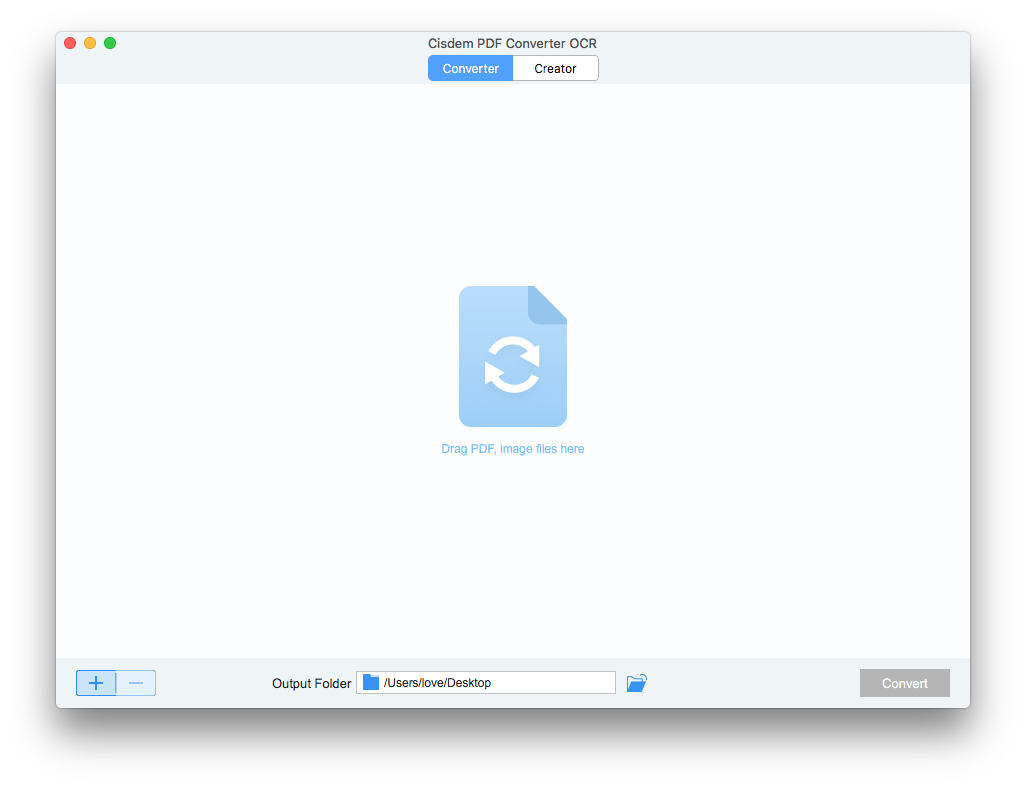
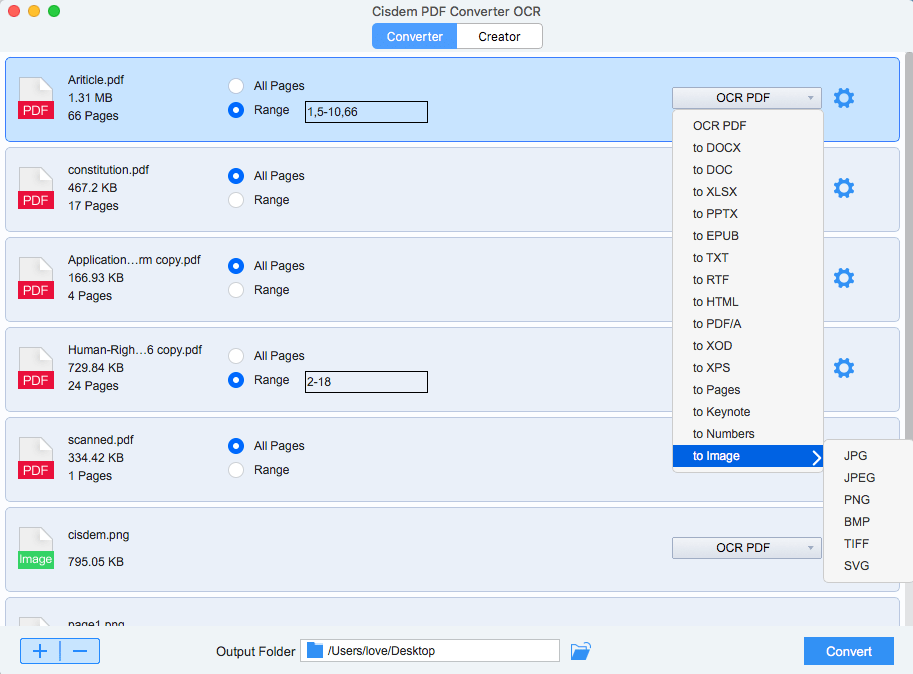
Now, you can upload these converted HTMLS to website. Try the recommended Mac PDF to HTML converter today!
If you don’t need to convert PDF to HTML on Mac very often and your PDF files are not confidential ones, you can turn to online free PDF-to-HTML converters. Here we will show how to perform the conversion with PDFOnline.
Do not upload confidential PDFs for conversion, it may bring risk of information leakage;
Do preview the converted file before downloading.
Still, there are many others ways available to convert a PDF to HTML file on Mac. In most cases, you don’t need to bother to choose one from a long list. The PDF OCR Converter you use for daily work may be able to perform such a conversion. I used to resort to web tools since it is convenient to perform the conversion anytime, anywhere, any platform, but the conversion quality does torture me. As my experience goes, if you are expecting a good results, use an expert.

Rosa has worked in Mac software industry for more than eight years. She believes that the purpose of software is to make life better and work more productively. In addition to writing, Rosa is also an avid runner.
McKay
My previous code work are saved in PDF format, now I am working on a new website, thank god, I don't need to retype again.
stanboyett@yahoo.com
Detaied steps. The comversion effects is great. I like it.