Many of you are now wondering is there a way to convert JPG to PDF on Mac, several days ago, so do I. I had some JPGs, and I wanted to convert them to PDF on Mac, but I didn’t know how to do that. So I searched in Google, and I got some methods of converting JPG to PDF on Mac. Today, I will arrange those useful methods and provide for all of you to convert JPG to PDF on Mac easily and efficiently.
The method one to convert JPG to PDF on Mac is with Cisdem PDFMaster, it is a professional PDF toolkit that enable users to create, convert, compress, merge, split, encrypt and decrypt PDFs on Mac. With the PDF createor, you can easily convert Word (.docx), PowerPoint (.pptx), EPUB, Text, RTFD, HTML, CHM, JPG, and PNG etc. file formats to PDF easily, making them look right on other people's screen. More than that, except for creating your PDFs one by one, you can also batch convert JPG to PDF on Mac, and you can rearrange their order and merge them. You will then receive a PDF that contains all your JPGs in a single file.
 Free Download
Free Download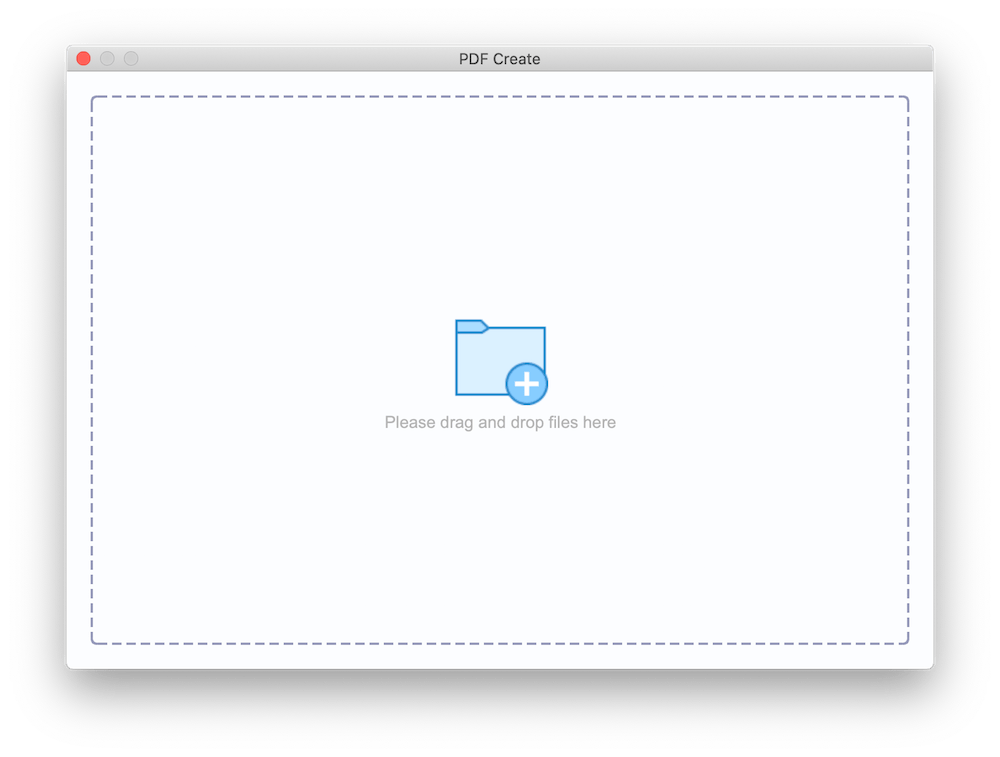
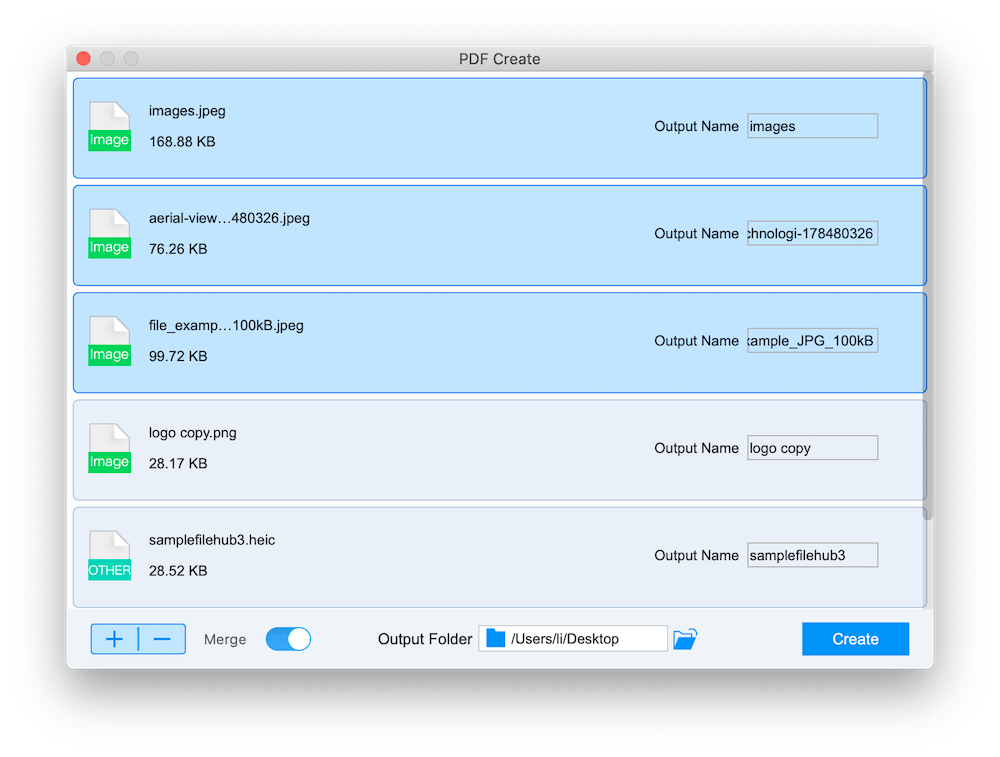
As the built-in application of Mac to view PDF files, Preview also allows users to convert JPG to PDF on Mac. But what the preview can do is limited, it only can convert JPG to PDF one by one. If you just have one or two JPG, this method is the most suitable for you.
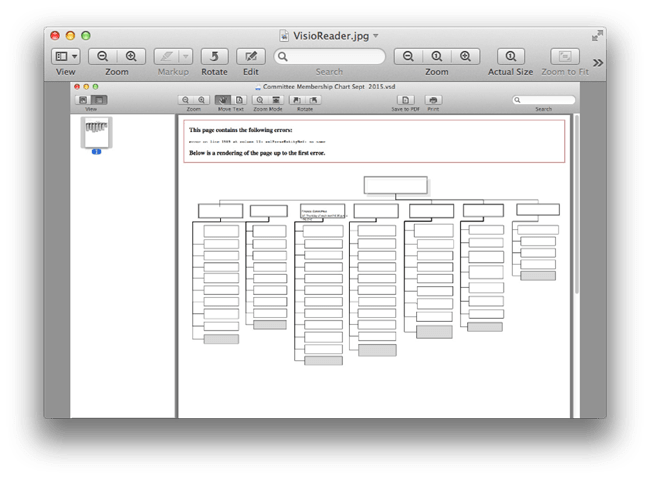
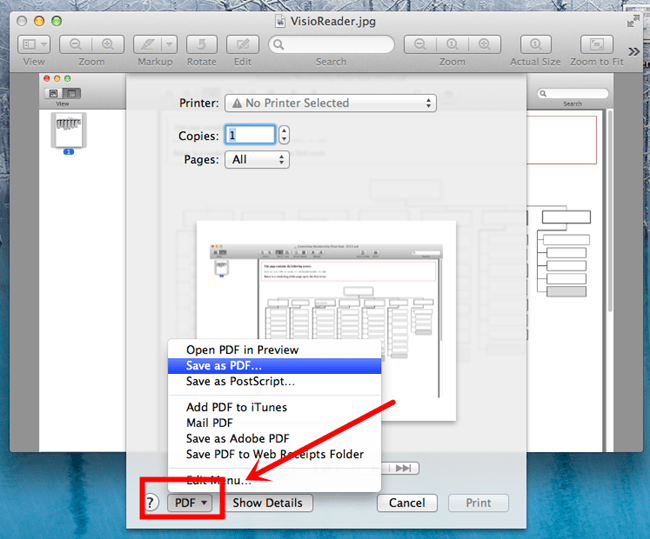
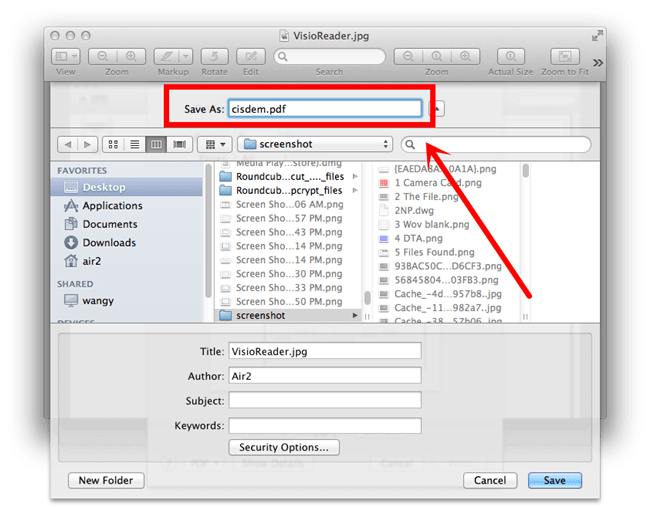
As the most powerful PDF tool, Adobe Acrobat has the most comprehensive functions. If you have installed Adobe Acrobat on your Mac already, you can directly convert JPG to PDF on Mac with Adobe Acrobat. By the way, Adobe Acrobat also only allows users to convert JPG to PDF on Mac one by one.
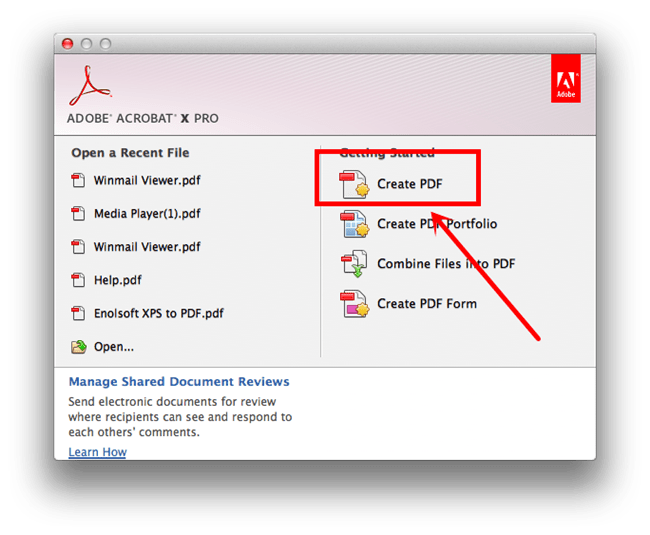
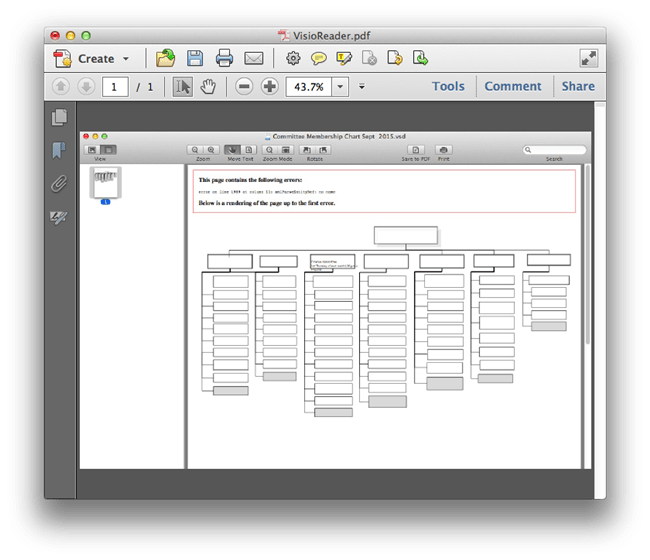
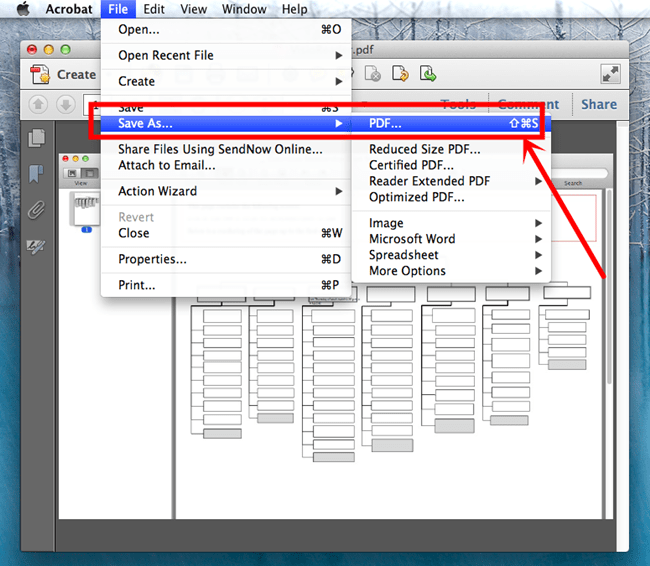
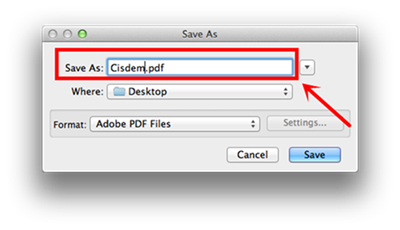
Some users are interested in JPG to PDF online converter. Never mind, I also prepared a useful online tool for you. JPG to PDF online converter is an easy-to-use tool that enable users to convert JPG to PDF in a few clicks. And no matter you are on Windows or Mac, you can convert JPG to PDF with it. Do not upload private files or large files for conversion, if you don't risk yourself to get private information leaked, nor get a slow time-consuming conversion.
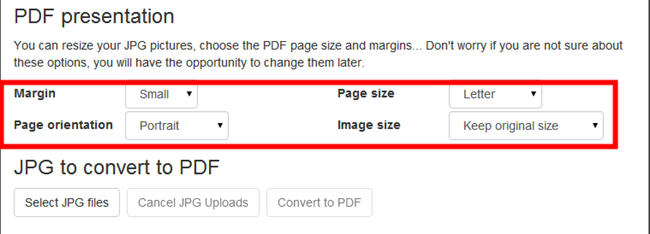
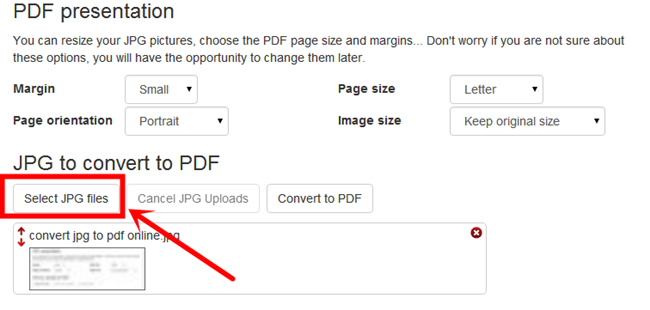
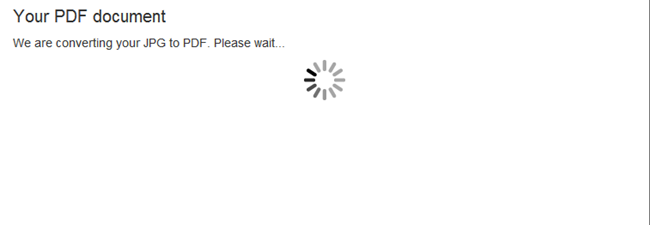
Those are all method to convert JPG to PDF on Mac! Easy right! Have you got the most suitable method? As for me, Cisdem PDFMaster is the best choice since it only can convert JPG to PDF on Mac, it also Word (.docx), PowerPoint (.pptx), EPUB, Text, RTFD, HTML, CHM to PDF on Mac. In addition, it supports batch converting, but others can’t do that.

Megan has an impressive deal of experience with Mac software and has the ability to explain tech stuff in a simplified, straightforward and easy to understand way.
Mindy
The difficult part is, getting several pages of a picture collection into a PDF,I am glad your Cisdem PDFCreator offered such a solution.
Romeo
I have been looking for a tool to batch convert my JPGs, yours turns out to be good option.