Burning music to DVD is a great approach to back up favorite music video collections in high quality without losing or damaging by accidentally, and also enables users to play in a car or DVD player. Some people may wonder how to burn music to DVD for car?
This article will provide 4 powerful music DVD burners for Mac and Windows, along with 2 effective multipurpose programs for people to choose, helping people burn music to any DVD type based on personal purpose. If you’re interested, read on to know how to burn a music DVD easily and obtain the best one after figuring out their pros and cons.
Cisdem DVD Burner is a streamlined and straightforward DVD burning solution for Mac and Windows, which supports burning videos in any format from any source like camera, iPhone, iTunes, iMovie, etc., offers a bunch of editing features for you to modify the added videos. It works in a super fast speed while maintaining the high quality.
It also provides diverse DVD menus for you to beautify the DVD, and even allows you to design DVD templates, frames, and backgrounds to improve your burning experience. Furthermore, in order to meet people’s various demands or purposes for enjoying DVD, it offers 5 different playback modes for people to choose the suitable one according to their own habits.
Cisdem DVD Burner offers a free trial version, you can download it and experience all burning and editing features.
Launch Cisdem DVD Burner. Insert a blank DVD into the optical drive on your computer.
 Free Download macOS 10.12 or later
Free Download macOS 10.12 or later  Free Download Windows 11/10/8/7
Free Download Windows 11/10/8/7
2. Load Music Videos
Click ![]() to add your music videos or directly drag your music video files to this DVD burner. All the videos you have added before will be listed on the "Source" interface.
to add your music videos or directly drag your music video files to this DVD burner. All the videos you have added before will be listed on the "Source" interface.
Note: At the bottom status bar, it will show you the used storage of your DVD, you can have control the disc storage.
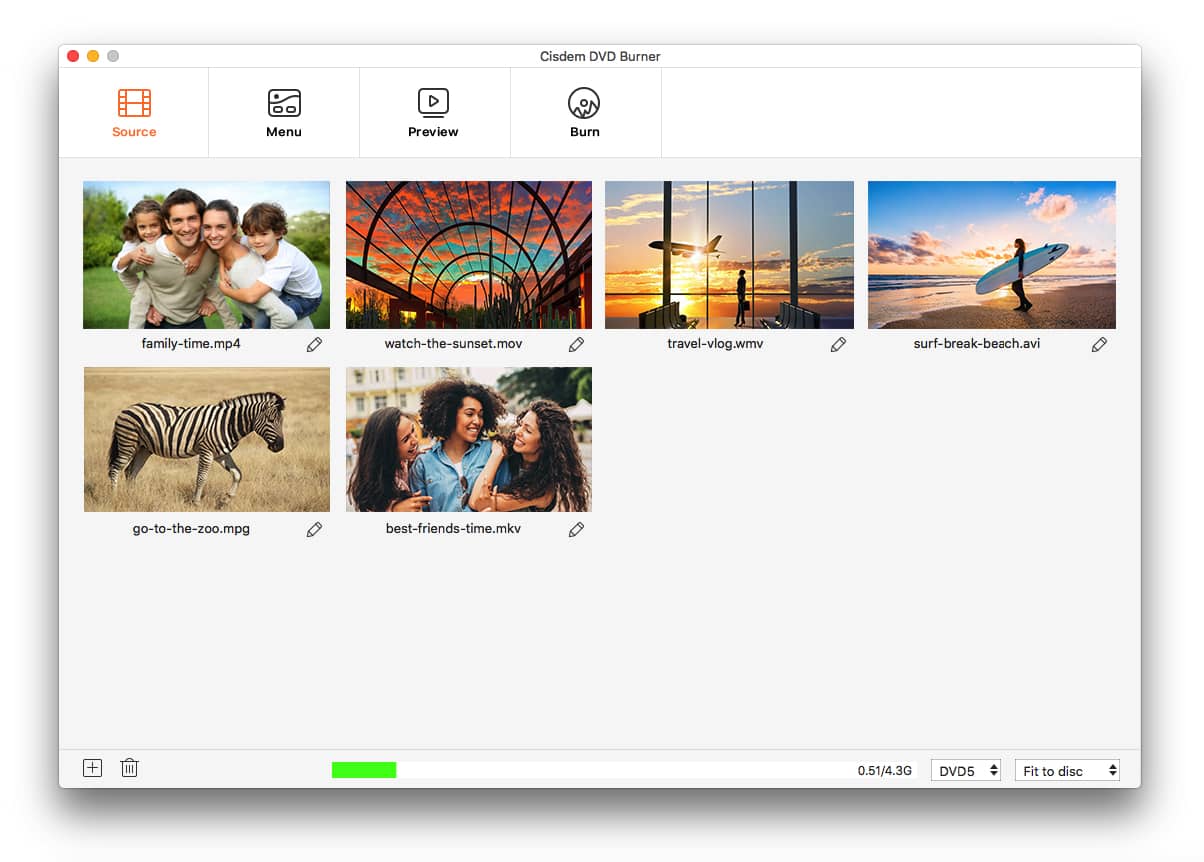
3. Edit and Enhance Music Videos(Optional)
If you want to get your music video more beautiful and clear, like remove the unwanted parts of its visual image, get a segment of the music. Click  under the video thumbnail to enter into its editing window, in which you are able to trim, crop, make special effects, subtitles, add watermarks, etc.
under the video thumbnail to enter into its editing window, in which you are able to trim, crop, make special effects, subtitles, add watermarks, etc.
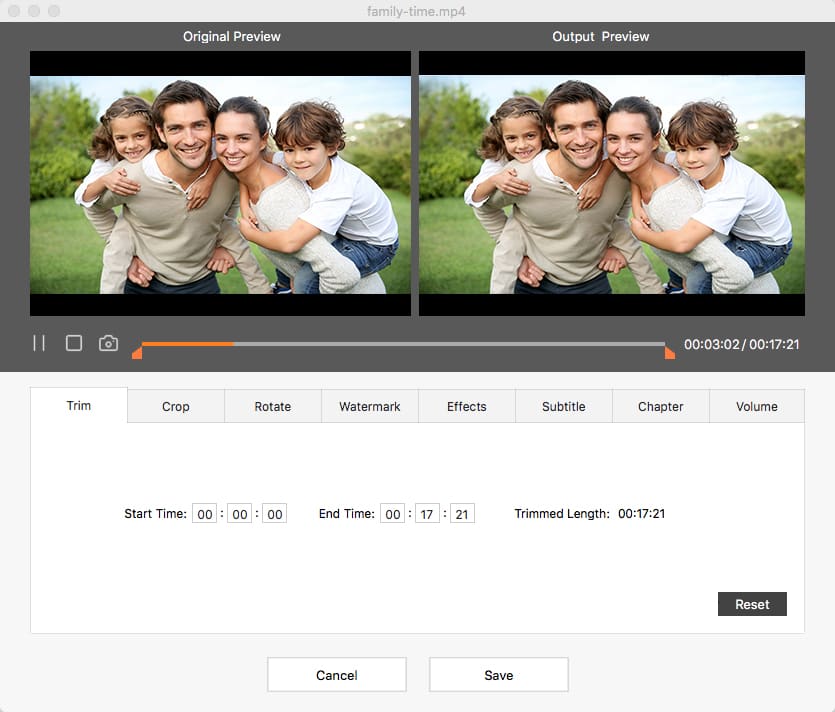
4. Create DVD Menu (Optional)
If you want to burn several music files into one disc, I advise you to create a DVD menu. It is easier for you to choose and skip which one to play firstly at your will.
Click "Menu" to go to the DVD menu-making interface. Start to design the menu. There are lots of interesting elements for you to choose from, like free yet themed menu templates, add color texts, video thumbnail frames, play buttons, background music, etc. So, a beautiful DVD menu comes into your sight instantly.
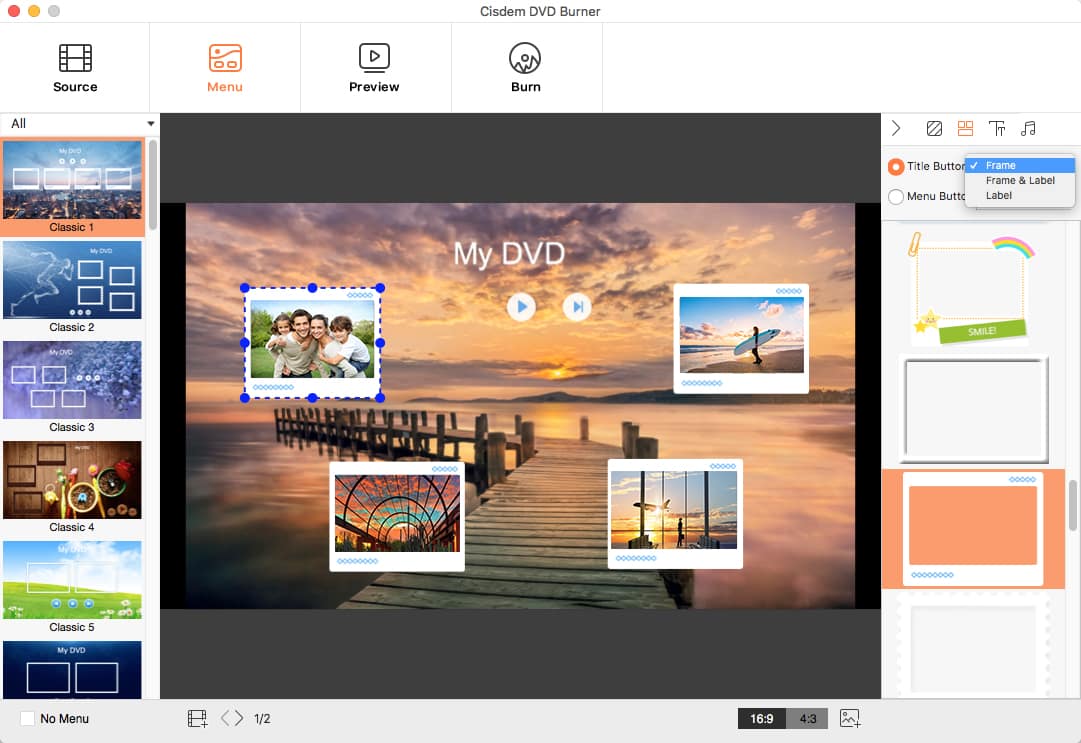
5. Burn Music Video to DVD
Click  to start burning, choose the "Burn to Disc" as output format, and preset output parameters with DVD name, TV standard, playback mode, and copies number (burn multiple copies fast). At last, click “Burn”, it will lead you to fast DVD burning.
to start burning, choose the "Burn to Disc" as output format, and preset output parameters with DVD name, TV standard, playback mode, and copies number (burn multiple copies fast). At last, click “Burn”, it will lead you to fast DVD burning.

DVDStyler is a free DVD burner for Mac and Windows, which supports various video&audio formats and can add different file formats into one DVD, such as AVI, MP4, MOV, Divx, MP3, etc. It offers some useful features for a better burning experience, including creating photo slideshow, adding multiple subtitle and audio tracks, supporting multi-core processor.
Moreover, it provides 20+ DVD menu templates for people to burn music to DVD in a good looking, which is not supported by many free tools. It also permits users to manually change the background image and menu buttons for a spacial DVD menu. But, due to the outdated interface with no prompt, the first-time users may feel confused how to operate. Don’t worry, below will show you the steps on how to burn music to DVD free with DVDStyler in details.
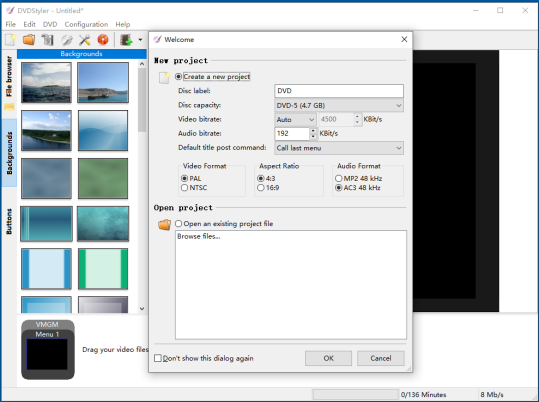
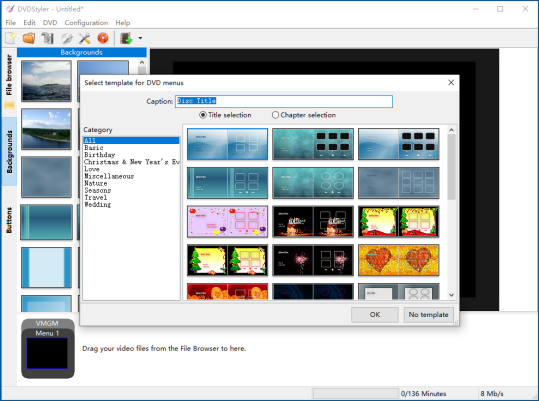
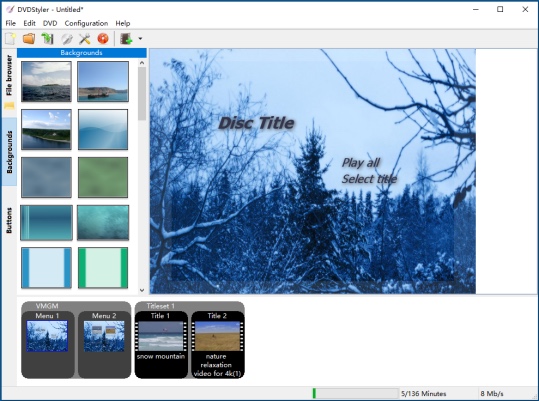
My verdict: it is more recommended to use the Windows version of DVDStyler, because the Mac version can fail to load the music and drop down suddenly for unknown reason, no matter what video formats are added.
CDBurnerXP is a free music DVD burner that is more suitable for foreigners, because it provides 40 different languages as the interface language for people to choose based on personal condition. It can be also used to burn Blu-ray, HD-DVD discs, CDs and ISO images for free. However, this freeware tool can only make a simple DVD without any decoration. If you want advanced features, just switch to other DVD burning software.
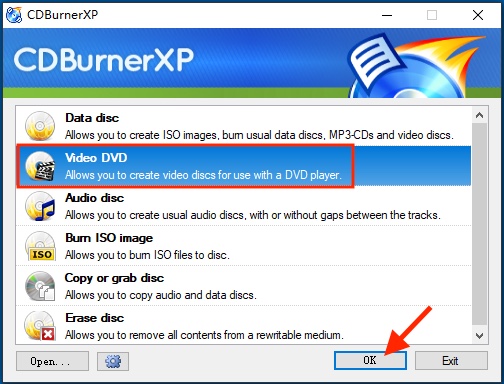
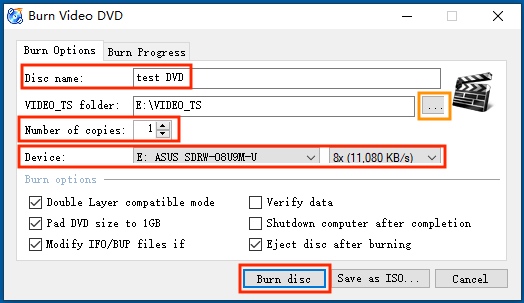
Express Burn is a powerful DVD burner for Mac and Windows that is able to burn videos, audios and files to CD, DVD and Blu-ray discs in high quality. It is easy to use for everyone, because it not only pops up a window for people choose the task at first, but also designs a clear and straightforward main interface. Plus, it offers some simple DVD menu templates to decorate the DVD. However, people cannot manually design the DVD menu, except for changing the background image.
Actually, it offers no editing features to modify the added videos. But it matches with a third-party editor developed by the same producer. Although it offers various editing features, it is a paid tool and not friendly to novices. Thus, if you have demanding in editing videos, you’d better try another separate media editor.
Another thing needs to be mentioned is that if you want to burn music videos to DVD with Express Burn, you need to upgrade to its premium version, because the free version can only burn CDs.
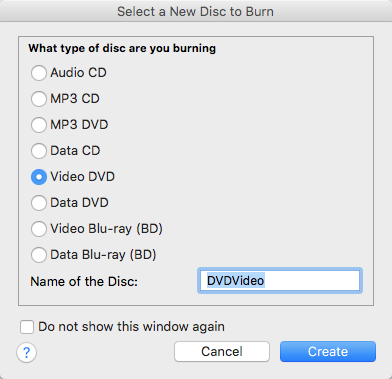
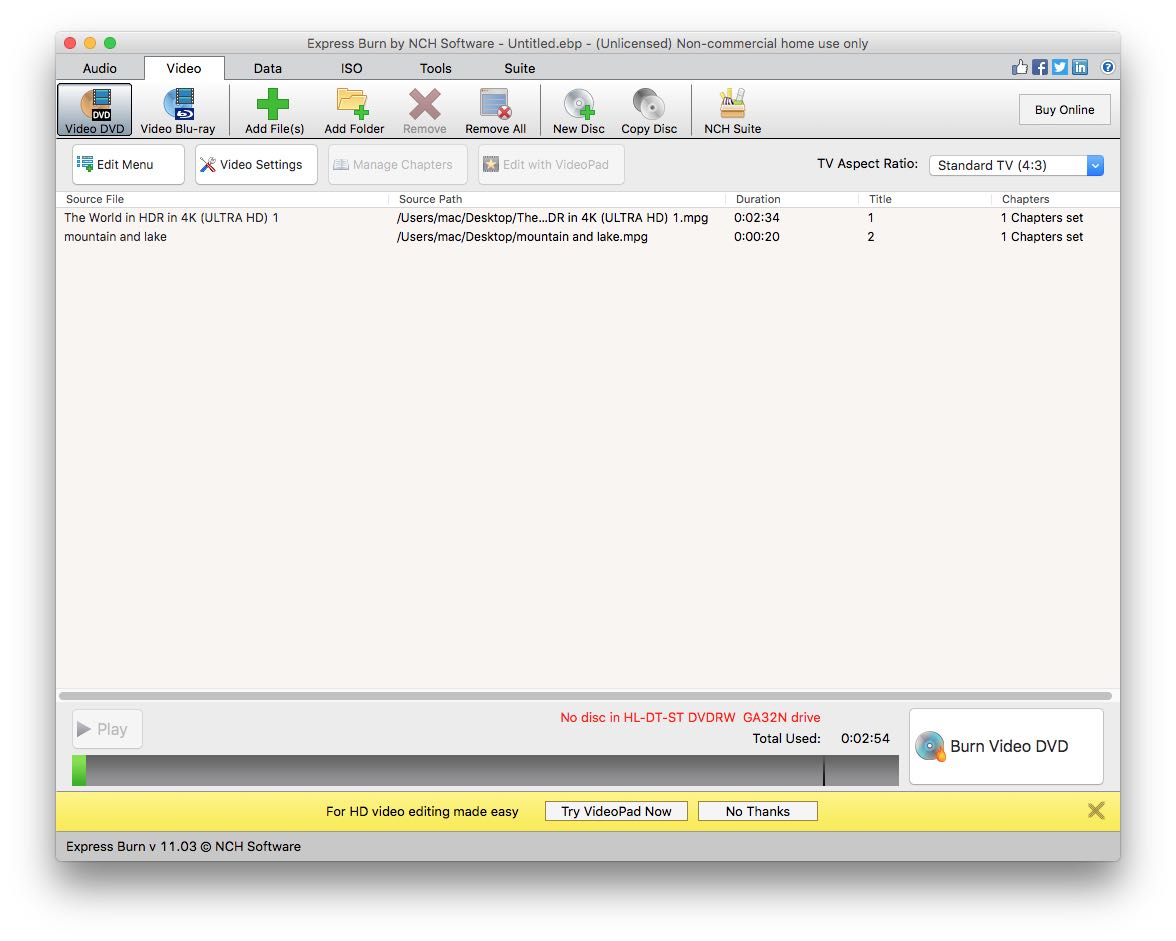
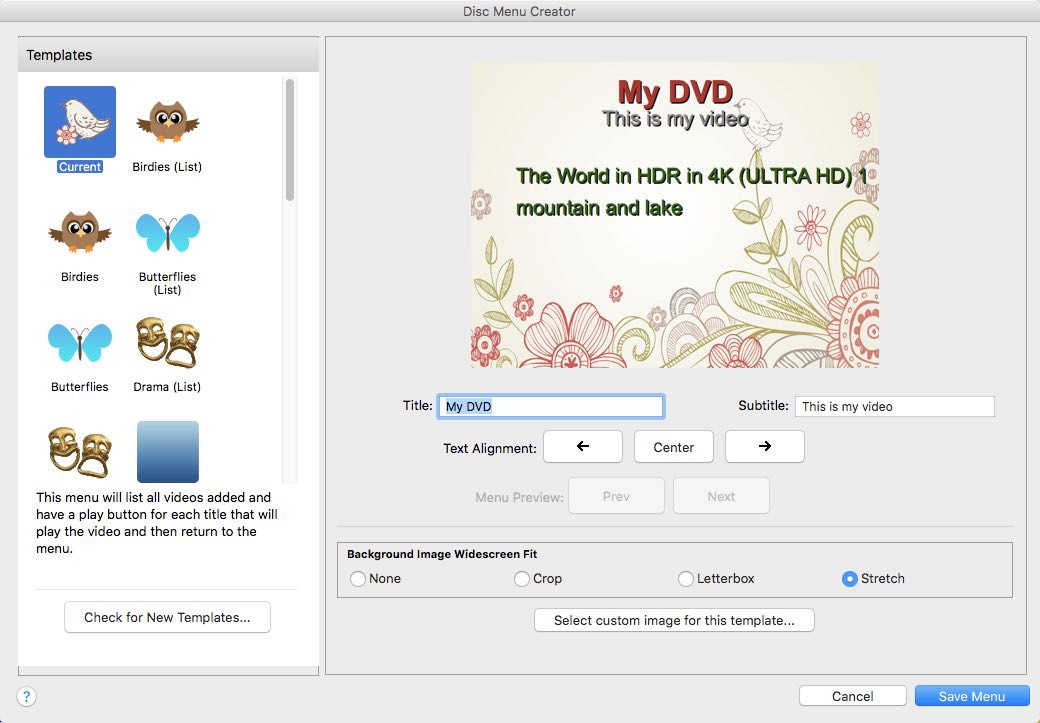
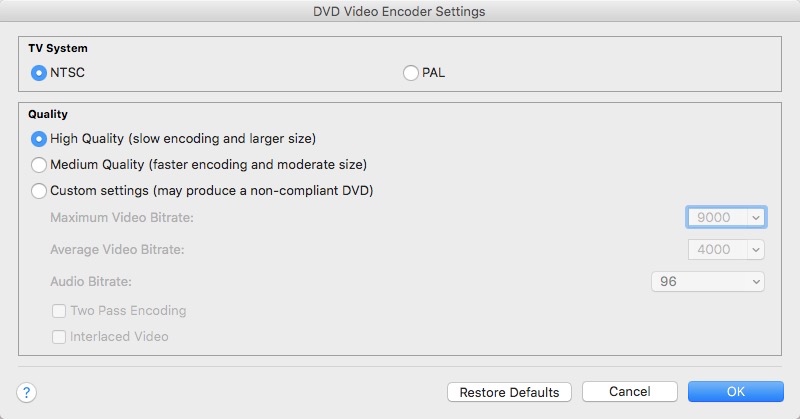
| Cisdem DVD Burner | DVDStyler | CDBurnerXP | Express Burn | |
|---|---|---|---|---|
| Supported OS | macOS 10.12+, Windows 11/10/8/7 | macOS 10.15+, Windows 11/10/8/7 | Only for Windows systems | Windows 11/10/8/7 and Mac |
| Formats | 150+ | 90+ | Popular videos and audios | Popular videos and audios |
| Speed | 30X faster than others | Fast | Slow | Fast |
| Quality | High | Normal | Normal | High |
| Simple interface | Yes | No | Yes | Yes |
| Support DVD Menus | Yes, can also customize the DVD menu by background music, image, text, title/menu button | Yes, can also customize the background image and button | No | Yes, can also customize the background image |
| Provide editing features | Yes | No | No | No, need to install third-party editor |
| Can preview the DVD result | Yes | Yes, but don’t work out sometimes | No | No |
If you accept to burn music to data DVD on computer, there are some frequently used programs that are not professional DVD Burning software, offering extra function to help you burn a playable DVD.
iTunes is an all-in-one media library for you to buy, download, play, organize music, movies, and TV shows. As a place to keep your music collection, it's reliable and really useful. Maybe you don’t know yet a special and useful feature of iTunes, it can burn your music videos into disc directly.
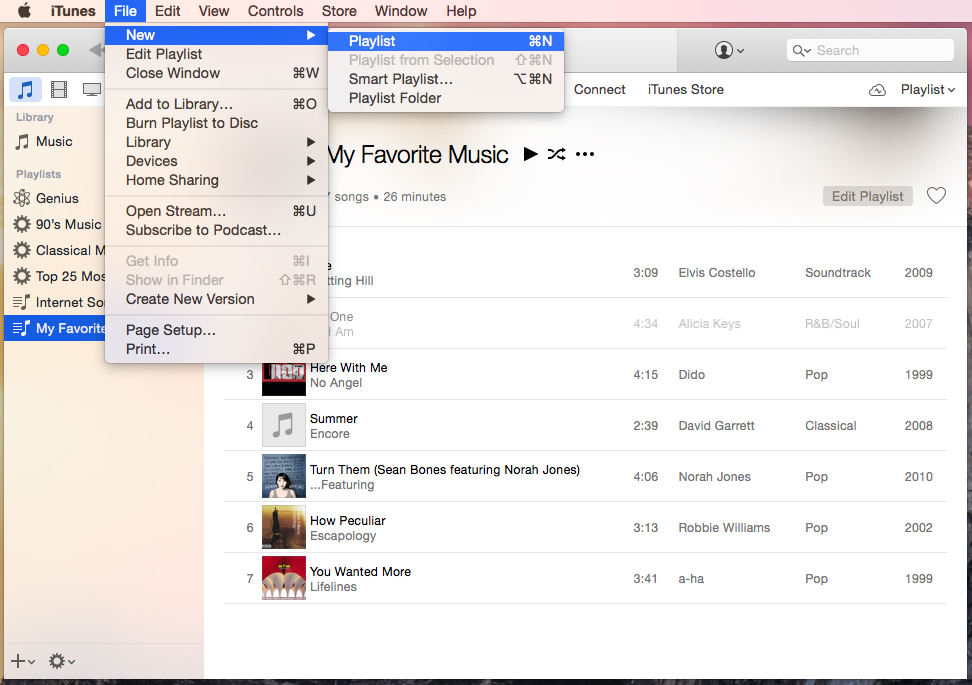
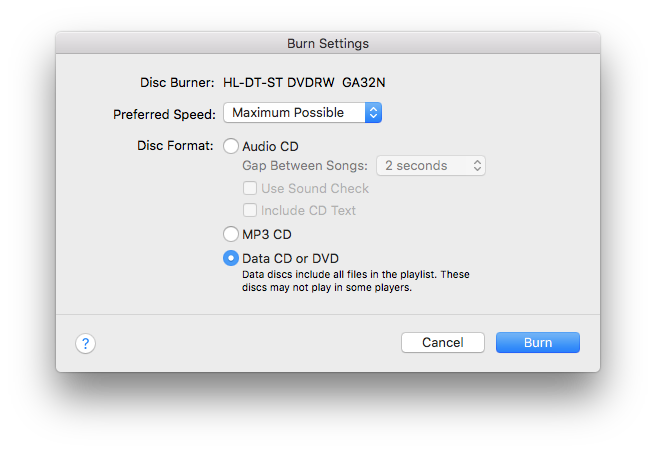
Tips: Because of the iTunes DRM, a digital rights management, you are not allowed to burn those music videos with DRM from iTunes to disc. At this time, you have to resort to a third-party tool to remove the DRM protection before burning.
For Windows users, there is a more common-used tool, Windows Media Player, which offers a decent CD/DVD burning performance. Since it is the default player on Windows system, it is pre-installed on Windows devices and requires no third-party software installation.
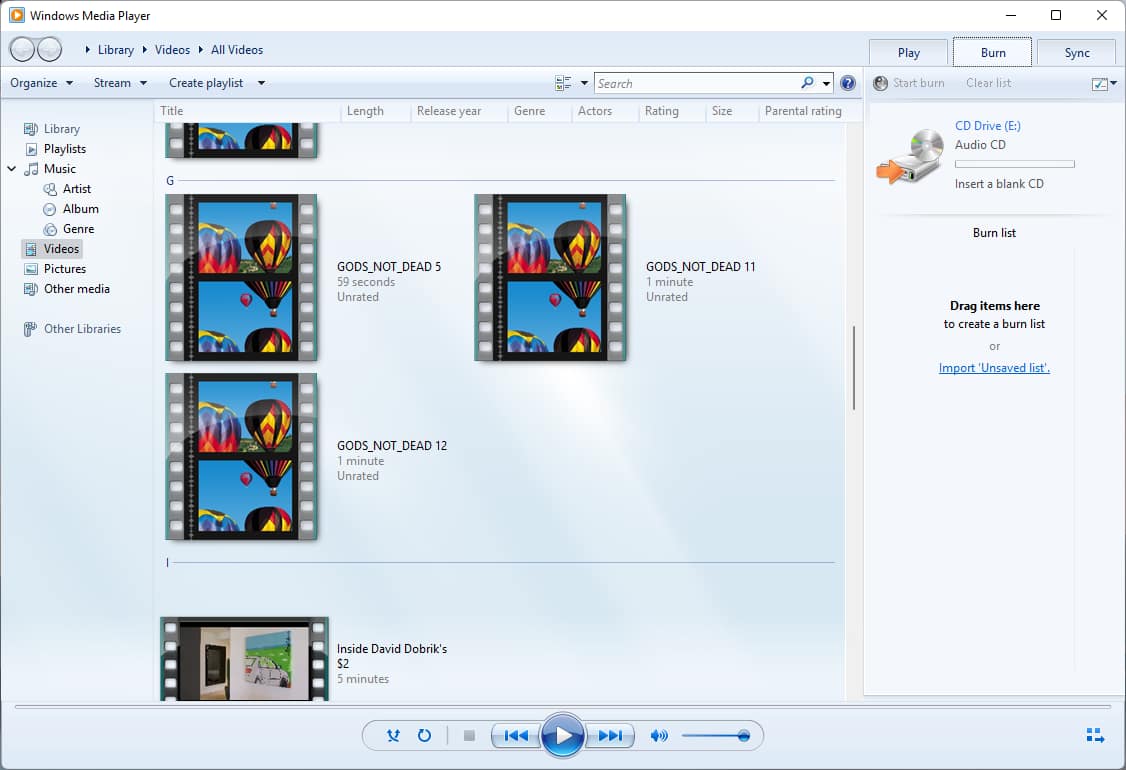
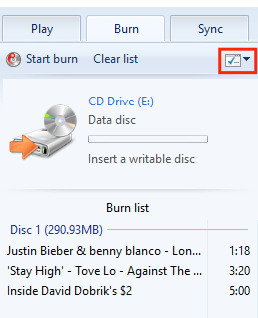
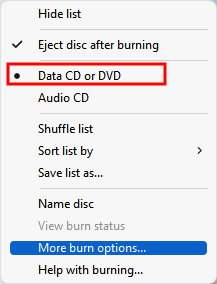
Which Music DVD Burner is better? It depends on your practical needs. If you want to burn the downloaded music videos from YouTube those media websites to DVD, accompanying by advanced options for music video treatment, like rich customization features to modify the added music videos and miscellaneous DVD menu templates to make a special DVD, Cisdem DVD Burner comes firstly.
It doesn’t need to install third-party tool to make advanced settings or remove the iTunes DRM. Instead, it runs well with the latest OS, which frees you from worrying about the incompatibility problem with the operating system. Furthermore, any music video format is all fully supported, all it offers to let you enjoy the best music video DVD burning experience.

Megan has an impressive deal of experience with Mac software and has the ability to explain tech stuff in a simplified, straightforward and easy to understand way.